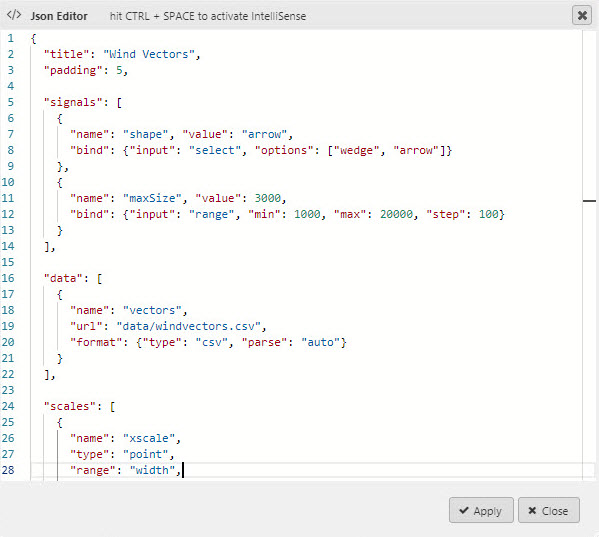Vega Chart
This page describes how to set up and configure the Vega Chart component
This component renders a chart using Vega Chart library. Demonstration of capabilities of the library can be found in theVega Example Gallery.

Set up a Vega Chart
To set up a Vega Chart component, click-and-drag the component into the workspace and configure the following:
-
Set the data source.
-
Specify the JSON for the Vega Config.
Refer to Vega Chart properties described in the next section for details on additional properties.
Vega Chart properties
The following sections provides details on how to configure the properties of the Vega Chart component.
Basics
Open the Basics properties on the right and configure the properties described in the following table.
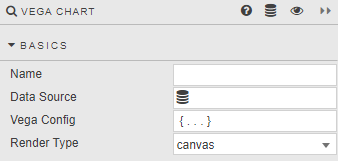
|
Field |
Description |
|---|---|
|
Name |
Enter a name for the component. |
|
Data Source |
A query or analytic. When set, values of the first data item in Vega Config are overwritten. |
|
Vega Config |
Specification in JSON format of multiple aspects of the chart:
Documentation about available options can be found on Vega Website. Tip Chart automatically fit available space if neither width nor height is specified. Data Source overrideExternal resource in Vega configuration can referenced as shown in code below. JSON Copy
Setting Data Sourcemodifies the configuration above with actual values: JSON Copy
Notice that the url and format properties are replaced with values. |
| Render Type |
Controls whether the chart is rendered as |
Style, Format, Margins
Refer to Style for common settings