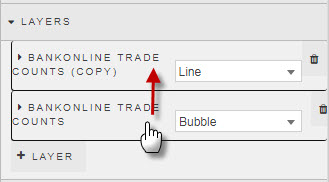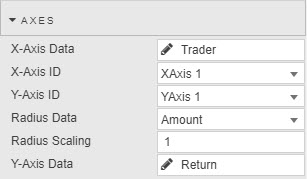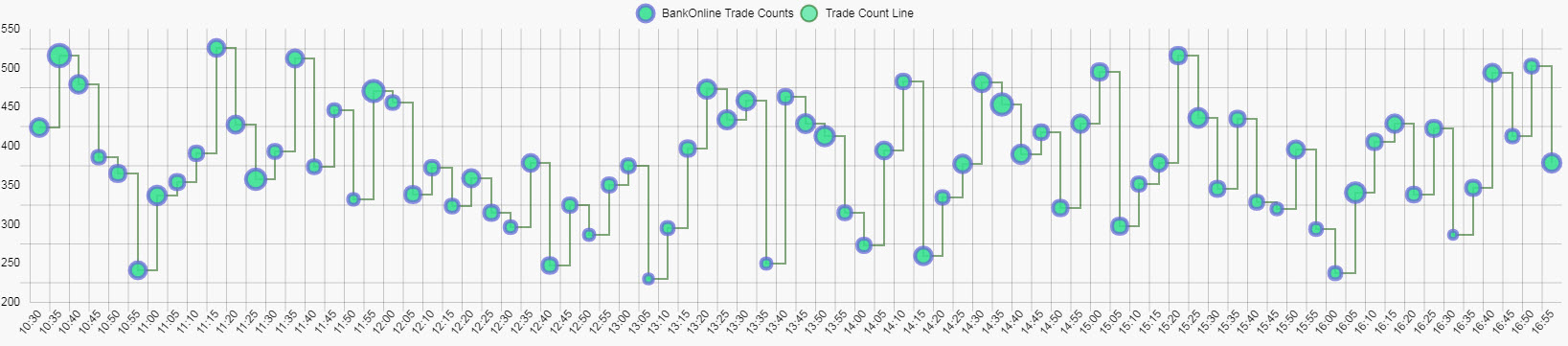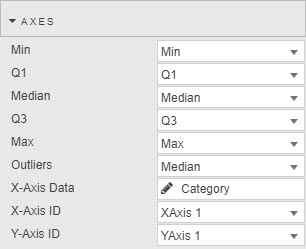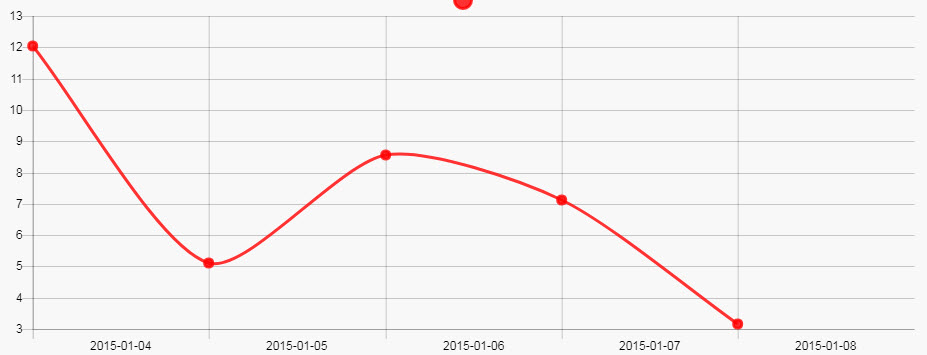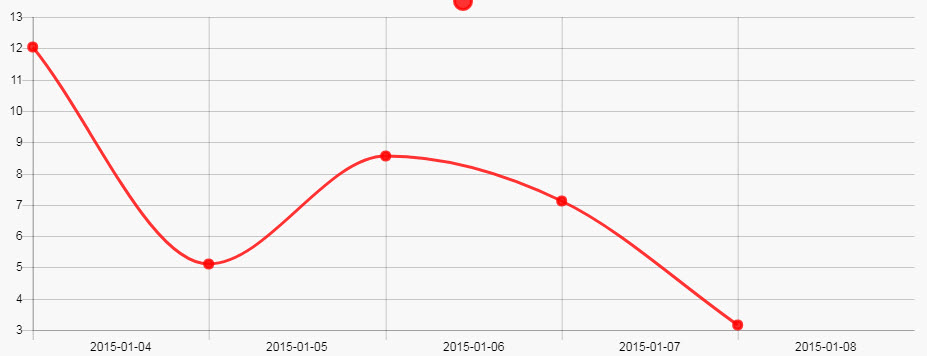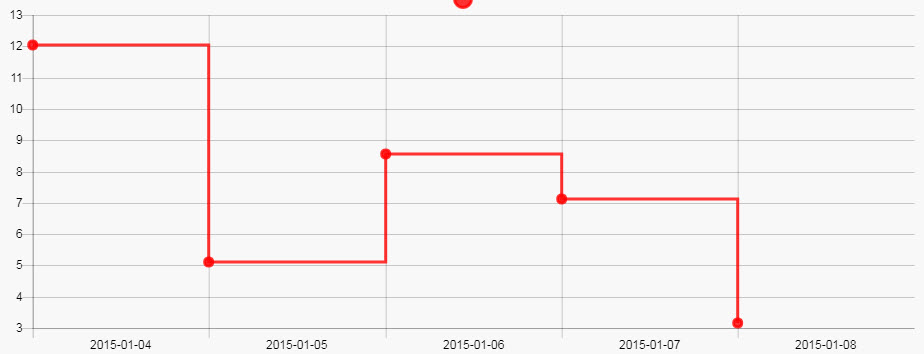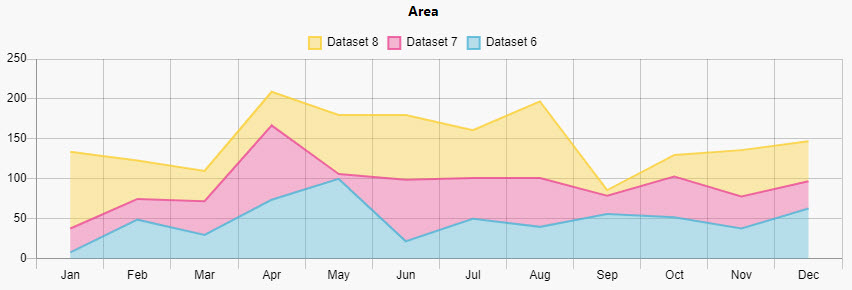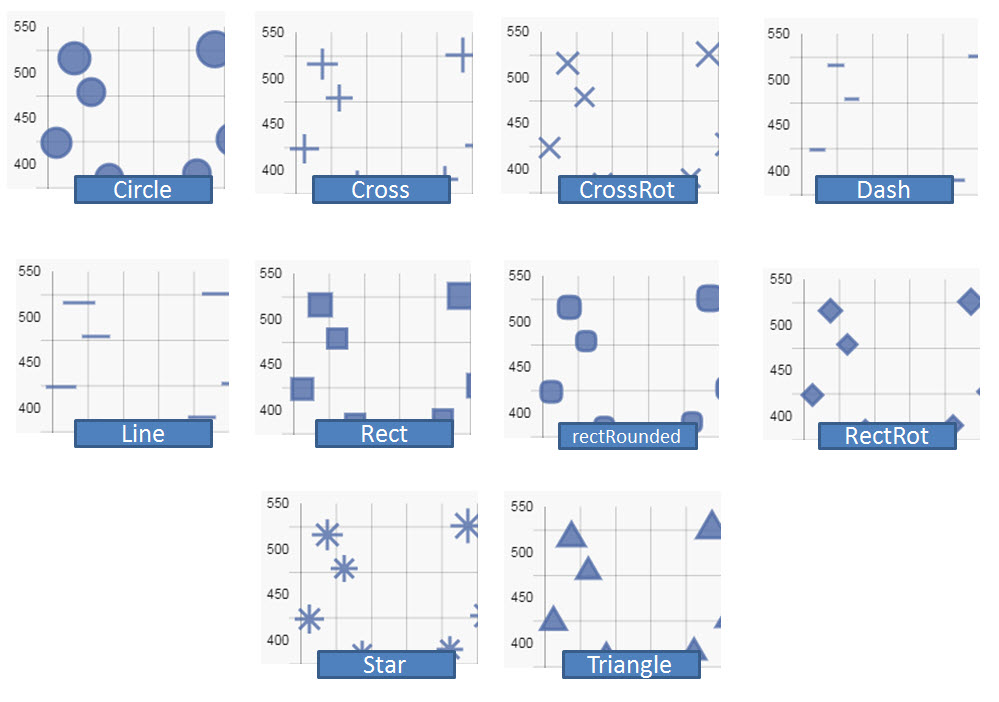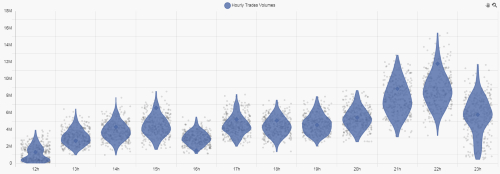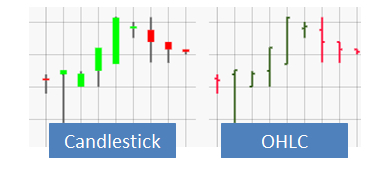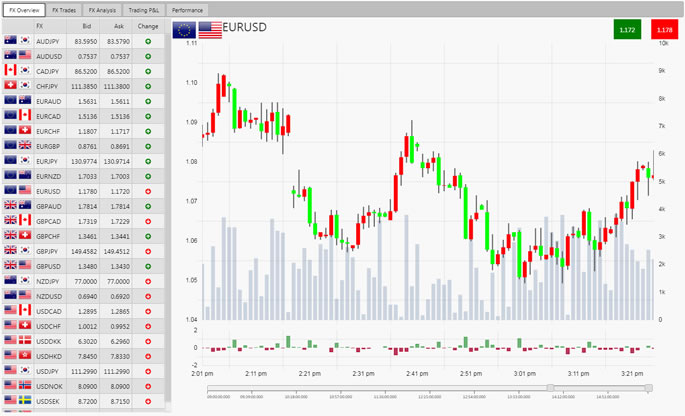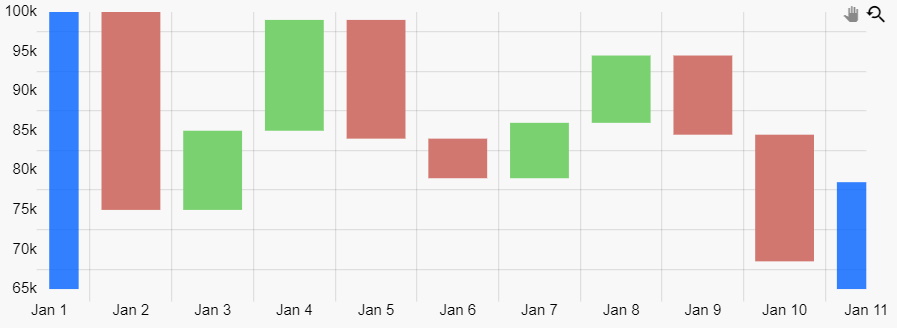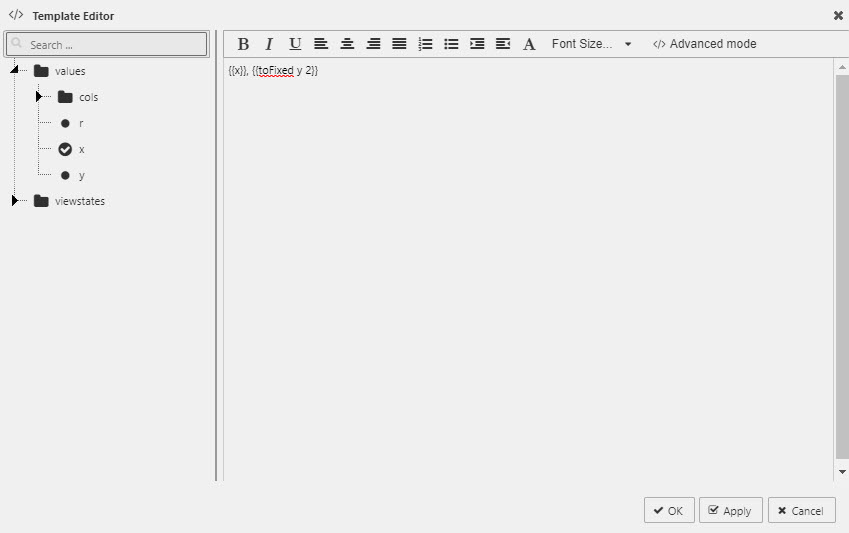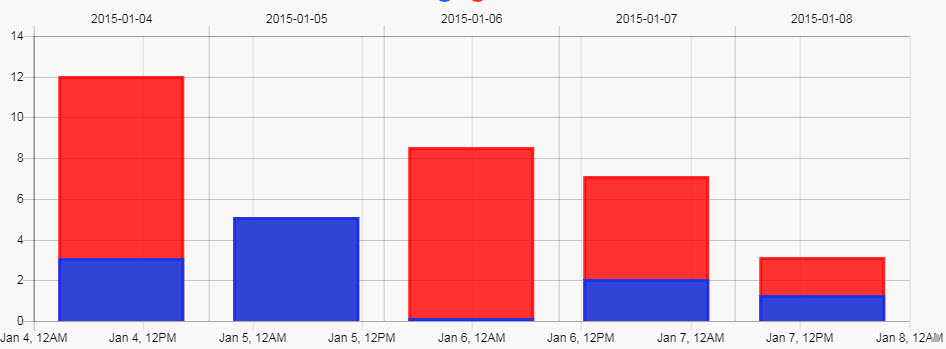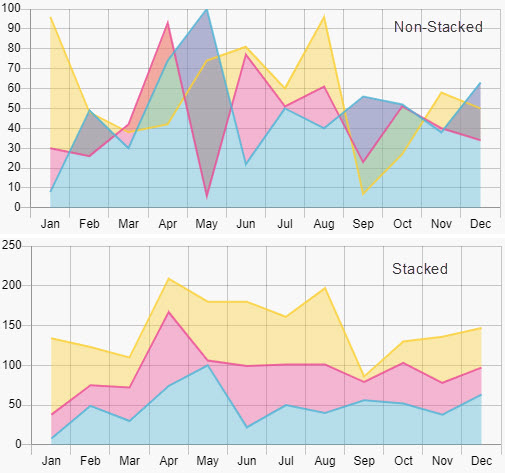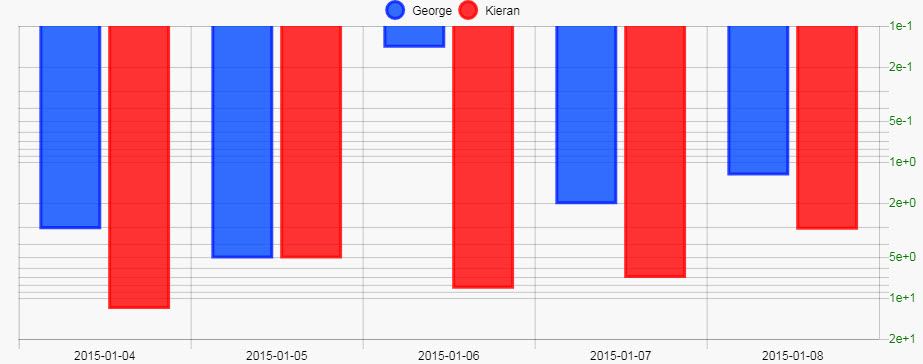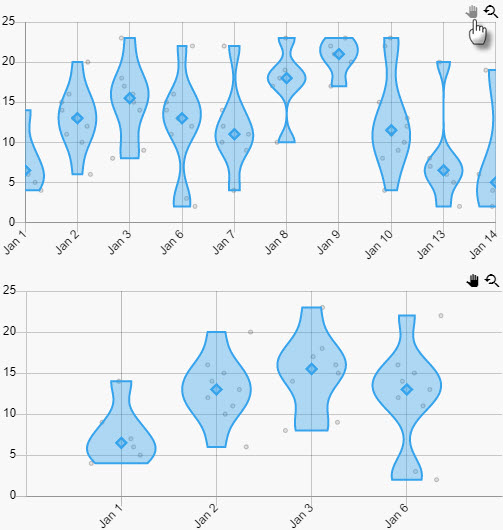Canvas Chart
This page describes how to set up and configure the Canvas Chart component, a custom chart builder using HTML Canvas.
Set up a Canvas Chart
To set up a Canvas Chart, click-and-drag the component into the workspace and configure the following:
-
Add a layer, select the chart type from the drop-down.
-
Assign the data source to use.
-
Define the X-Axis ID and Y-Axis ID to plot from your data source
-
Add x axis and y axis labels, and set the Format for each axis.
-
Uncheck OffsetGridLines to position a line at the zero value of the y-axis.
-
Use highlight rules to create a color differential in your displayed values; e.g. between positive and negative values.
-
Map view states to Min and Max Viewstate to track the viewable range of the chart.
Refer to Canvas Chart properties, described in the next section, for details on additional properties.
Canvas Chart properties
The following sections provides details on how to configure the properties of the Canvas Chart component
Basics
Open the Basics properties on the right and configure the properties described in the following table.

|
Field |
Description |
|---|---|
|
Name |
A name for the component provided by the user. |
|
Selected |
A View State Parameter to store the X-axis value at the selected position; for example time or date |
|
Focus |
Refer to Linking for details. |
|
Hover |
A View State Parameter which stores the X-axis value contingent on where the hover bar is on the chart; e.g. time or date |
|
Transpose |
Check to switch data from Y- to X-axis and X- to Y-axis. Tip To create a Horizontal Bar Chart, create a standard Bar Chart and check Transpose. Note that there is no zoom support for Horizontal Bar Charts.
|
|
Sort By |
Defines the sort order for the x-axis, by either the data source index or the x-axis values |
|
Show Error when no Data |
Use this to display an error message when there is no data to be displayed.
|
|
Add Patterns to Bars |
This can be used to improve accessibility and visual distinction by adding patterns to bars.
The following illustrates how adding patterns to bars make it easier for someone with deuteranomaly to distinguish the individual bars in the chart.
|
Layers
-
Select a Layer Type from the drop-down list;
Line,Bar,Bubble,Violin,Box Plot,WaterfallorCandlestick chart.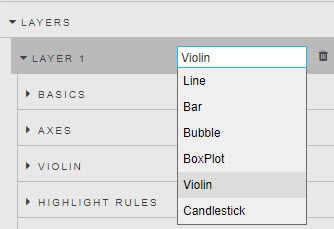
-
Click + LAYER to add another layer.
Configure the properties for the Layer; Basics, Axes, Highlight Rules, Actions, Labels as well as the setting specific to the selected layer type;
Basics
Configure the properties, described in the following table.

|
Field |
Description |
|---|---|
|
Data Source |
|
|
Name |
Name used as the chart legend label |
|
Enabled |
Toggles display of the data layer on the chart. Can be tied to a View State Parameter. |
|
Legend Enabled |
Toggles display of data legend. |
|
Background Color |
Set the color, opacity and width for Line, Bar or Bubble charts.
Tip Change layer order Click-and-drag to rearrange the orders of the layer on the chart. The last layer is the top layer.
|
|
Background Opacity |
|
|
Border Color |
|
|
Border Opacity |
|
|
Border Width |
Axes
Configure the properties, described in the following table.
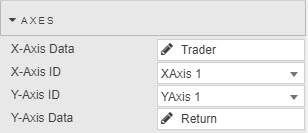
|
Field |
Description |
|---|---|
|
X-Axis ID |
Select from the defined Axes. |
|
X-Axis Data |
Select from the Data source defined in Basics |
|
Y-Axis ID |
Select from the defined Axes. |
|
Y-Axis Data |
Select from the Data Source defined in Basics |
|
Radius Data |
These fields are only used by Bubble Charts.
From the Data Source select the variable to define the attribute to use for bubble scaling, then adjust the scaling variable to define bubble size. Values less than zero are not displayed on the chart.
|
|
Radius Scaling |
|
|
Min |
These fields are used for Box Plots. Set the column variables in order from lowest Min to highest Max
|
|
Q1 |
|
|
Median |
|
|
Q3 |
|
|
Max |
|
|
Open |
These fields are only used by Candlestick charts. Select the data columns that correspond to each. |
|
Close |
|
|
High |
|
|
Low |
Interpolation
These fields are only relevant to Line layers. Configure the properties, described in the following table.
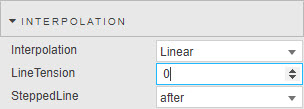
|
Field |
Description |
||||||||||
|---|---|---|---|---|---|---|---|---|---|---|---|
|
Interpolation |
Select one of the following from the drop-down.
|
||||||||||
|
Line Tension |
Inbuilt algorithm used to smooth curve from discrete data points for |
||||||||||
|
SteppedLine |
Switch between Stepped chart types; |
Line
Configure the properties, described in the following table.
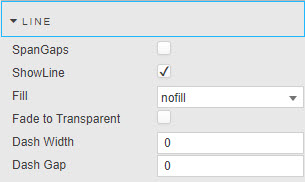
|
Field |
Description |
||||||||||
|---|---|---|---|---|---|---|---|---|---|---|---|
|
SpanGaps |
Where there is missing data, check to connect isolated points. |
||||||||||
|
Show Line |
Check to display / hide line chart. |
||||||||||
|
Fill |
Select a fill option from the drop-down.
|
||||||||||
|
Fade to Transparent |
Where a fill color is employed, a transparency gradient will be applied to the layer |
||||||||||
|
Dash Width |
Use these fields to convert from a solid to a dashed line. |
||||||||||
|
Dash Gap |
Points
These fields are only relevant to Line Layers. Configure the properties, described in the following table.

|
Field |
Description |
|---|---|
|
Hit Radius |
These fields define the visual styling of line point.
A PivotRadius of zero hides the point. |
|
Background Color |
|
|
Border Color |
|
|
Border Opacity |
|
|
Border Width |
|
|
Radius |
|
|
Background Opacity |
|
|
Style |
Choose between |
|
Hover Background Color |
These fields define visual style of line point rollover. |
|
Hover Background Opacity |
|
|
Hover Border Color |
|
|
Hover Border Opacity |
|
|
Hover Border Width |
|
|
Hover Radius |
Bars
Configure the properties, described in the following table.

|
Field |
Description |
|---|---|
|
BarPercentage |
Defines width of bars, and intra-bar space when |
|
Bar Thickness |
Defines width of bars (in pixels) when |
|
Bar Width Type |
Select either |
|
Category Percentage |
Defines width of bars, and intra-bar space when |
|
Max Bar Thickness |
Defines the maximum width of bars (in pixels) when |
|
Hover Background Color |
These fields define the visual style of bar rollover. |
|
Hover Background Opacity |
|
|
Hover Border Color |
|
|
Hover Border Opacity |
|
|
Hover Border Width |
Bubbles
Configure the properties, as described in the following table.
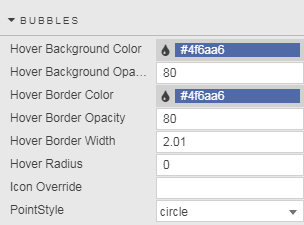
|
Field |
Description |
|---|---|
|
Hover Background Color |
These fields define the visual style of bubble rollover. |
|
Hover Background Opacity |
|
|
Hover Border Color |
|
|
Hover Border Opacity |
|
|
Hover Border Width |
|
|
Hover Radius |
|
|
Icon Override |
Define the point style from a list of icons.
|
|
PointStyle |
Choose the point style;
|
Box Plot
Configure the properties, described in the following table.
|
Field |
Description |
|---|---|
|
Hover Background Color |
Use these fields to define the visual style of Box plot rollover. |
|
Hover Background Opacity |
|
|
Hover Border Color |
|
|
Hover Border Opacity |
|
|
Hover Border Width |
|
|
Bar Width Type |
Select either |
|
BarPercentage |
Defines width of bars, and intra-bar space when |
|
Category Percentage |
|
|
Bar Thickness |
Defines the width of bar, and the maximum width of bars (in pixels) when |
|
Max Bar Thickness |
Violin
Configure the properties, described in the following table.
|
Field |
Description |
|---|---|
|
Hover Background Color |
These fields define the visual style of Violin rollover. |
|
Hover Background Opacity |
|
|
Hover Border Color |
|
|
Hover Border Opacity |
|
|
Hover Border Width |
|
|
Bar Width Type |
Select either |
|
BarPercentage |
These fields define the width of bars, and intra-bar space when |
|
Category Percentage |
|
|
Bar Thickness |
These fields define the width of bar, and the maximum width of bars (in pixels) when
|
|
Max Bar Thickness |
Candlestick
Configure the properties, described in the following table.
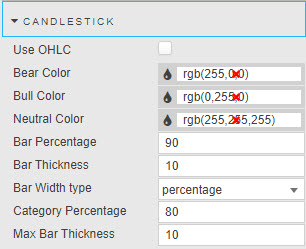
|
Field |
Description |
|---|---|
|
Use OHLC |
Sets OHLC bar or candlestick.
|
|
Bear Color |
Set color for down day candles. |
|
Bull Color |
Set color for up day candles. |
|
Neutral Color |
Set color for flat days. |
|
Border Color |
Set color of candlestick sides.
|
|
Bar Width Type |
Select one of the options; |
|
BarPercentage |
These fields defines the width of bars, and the intra-bar space when |
|
Category Percentage |
|
|
Bar Thickness |
These fields define the width of bar, and the maximum width of bars (in pixels) when |
|
Max Bar Thickness |
Waterfall
Configure the properties, described in the following table.
|
Field |
Description |
|---|---|
|
Bar Increase Color |
These fields define the visual style of the Waterfall bar increase and decrease colors based on the previous bar value.
|
|
Bar Decrease Color |
Regex for Data
Regular Expressions can be used to define Axes instead of a data source column. For example, a Y-axis plot to show all column data except the Date column:

Highlight rules
Refer to Highlight Rules for details.
To display a Highlight Rule for a Canvas Line Chart, first set Radius above zero, then adjust Border Width. Highlights will only occur at points.

Action
Refer to Actions for details.
Labels
Data labels can be added to any layers to place labels next to datapoints/bars. The options are described in the following table.

.
|
Field |
Description |
||||||||||||||||
|---|---|---|---|---|---|---|---|---|---|---|---|---|---|---|---|---|---|
|
Enabled |
Turns on or off data labels. This can be tied to viewstate. |
||||||||||||||||
|
Label Color |
The color of Label Text. |
||||||||||||||||
|
Label Frequency |
Label are applied to every nth data point where n is the label frequency. |
||||||||||||||||
|
Align |
The align option defines the position of the label relative to the anchor point position and orientation. Its value can be expressed either by a number representing the clockwise angle (in degree) or by one of the following string presets:
The offset represents the distance (in pixels) to pull the label away from the anchor point. This option is not applicable when align is 'center'. |
||||||||||||||||
|
Anchor |
An anchor point is defined by an orientation vector and a position on the data element. The orientation depends on the scale type (vertical, horizontal or radial). The position is calculated based on the anchor option and the orientation vector. Supported values for anchor:
|
||||||||||||||||
|
Offset |
The offset represents the distance (in pixels) to pull the label away from the anchor point. This can be specified as a single number, for example 4 or an x,y coordinate for example 4,10). |
||||||||||||||||
|
Label Rotation |
This option controls the clockwise rotation angle (in degrees) of the label, the rotation center point being the label center. The default value is 0 (no rotation). |
||||||||||||||||
|
Label Show Overlap |
The display option can be used to prevent overlapping labels. |
||||||||||||||||
|
Label Template |
Define data to display Warning Must return a string, HTML not supported Select data to display with the Template Editor - Basic or Advanced mode. Existing data and view states can be displayed. Handlebar helpers can be used for formats.
|
||||||||||||||||
|
Font -> Bold |
Makes Label bold. |
||||||||||||||||
|
Font -> Size |
Adjust font size in px. |
X axes
Configure properties for hte X Axes. These properties vary depending on the axis type selected.
-
Configure the XAxes common properties; XAxis n, Gridlines, Title and Labels.
-
If the x axis type is
linearorlogarithmicconfigure the Range properties. -
If the x axis type is
timeconfigure the Time properties. -
Click + XAXES to add additional X-axis labels.
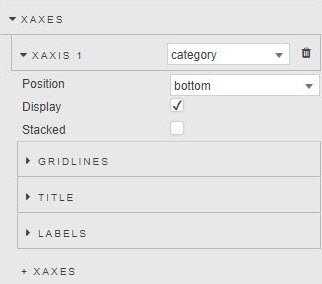
XAxis n
Select the axes type from the drop-down list; category, linear, logarithmic and time. The available properties are contingent on the selected axis type.
|
Field |
Description |
|---|---|
|
Display |
Check to display X-axis labels. |
|
Stacked |
When using a
|
|
Position |
Defines the axes position; select between |
|
Center |
For |
Gridlines
Configure the properties, described in the following table.

|
Field |
Description |
|---|---|
|
OffsetGridLines |
Check to shift charted category data from center alignment to left-alignment |
|
GridLinesColor |
These fields define the visual style of chart gridlines; opacity has a value between 0 (transparent) and 100 (opaque). |
|
GridLinesOpacity |
Title
Configure the properties, described in the following table.
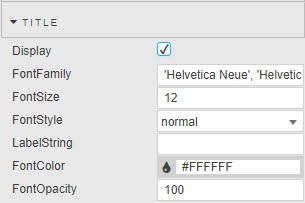
|
Field |
Description |
|---|---|
|
Display |
Check to display X-axis description label |
|
LabelString |
Descriptive level for X axis |
|
FontFamily |
These fields set font styling parameters for X-axis label.
Opacity has a value between 0 (transparent) and 100 (opaque). |
|
FontSize |
|
|
FontStyle |
|
|
FontColor |
|
|
Font Opacity |
Labels
Configure the X-axis tick labels properties, described in the following table.
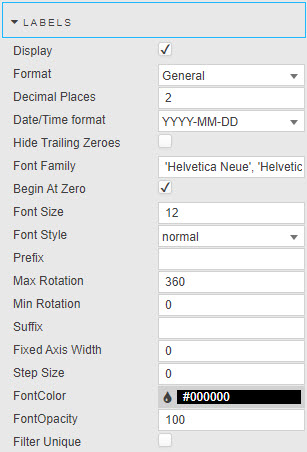
|
Field |
Description |
|---|---|
|
Display |
Check to display X-axis labels |
|
Begin at Zero |
X-axis includes zero when enabled. If disabled the chart fits the available data. This is available for non- |
|
Reverse |
Reverses the order of chart axis. This is available for |
|
Offset |
For |
|
Hide Trailing Zeroes |
Do not display zeroes at the end of numeric data. Available for |
|
Format |
Format of Y axis: |
|
Decimal Places |
Precision of numeric data for |
|
Date/Time Format |
Where |
|
Min Rotation |
These fields adjust the alignment of tick labels. |
|
Max Rotation |
|
|
Fixed Axis Width |
Defines distance between Canvas Chart component edge and axis. Useful when aligning neighboring charts. |
|
Step Size |
Sets the grid-line distance between tick labels (numeric). |
|
Prefix |
These set the character text to be added before or after each label. For example, a |
|
Suffix |
|
|
Font Family |
Use these fields to set the font for use in axis labels.
Choose from;
Opacity is a value between 0 (transparent) and 100 (opaque). |
|
Font Size |
|
|
Font Style |
|
|
Font Color |
|
|
Font Opacity |
|
|
Filter Unique |
Removes duplicate labels when present in the data for |
Time Formats
These properties only apply when X-Axis is set to time. Configure the properties, described in the following table.

|
Field |
Description |
||||||||||||||||||||
|---|---|---|---|---|---|---|---|---|---|---|---|---|---|---|---|---|---|---|---|---|---|
|
Distribution |
Choose the distribution type as either;
Distribution collapses time to remove null time intervals, for example between marked trading hours . |
||||||||||||||||||||
|
Break |
|||||||||||||||||||||
|
TriggerBreak |
|||||||||||||||||||||
|
Force Time Unit |
Select from
|
||||||||||||||||||||
|
Tooltip Format |
This is currently not in use as it has been replaced by aforementioned options. |
||||||||||||||||||||
|
IsoWeekday |
Use ISO weekday format for X-axis time display. |
||||||||||||||||||||
|
Round |
Round time to the nearest Force Time Unit scale. |
||||||||||||||||||||
|
Show Major units |
If true, major ticks are generated. Each major tick represents a new parent time period (based on the child minor ticks). Minor ticks are shown by default. |
Range
These properties are only available for linear and logarithmic axis types. Configure the data range properties, described in the following table.

|
Field |
Description |
|---|---|
|
Use Min/Max |
Defines axis range by minimum and maximum values in plotted data |
|
Reset on Change |
When Min/Max is set as a boolean control and Soft Range is enabled, will re-scale axis when Min/Max is true. |
|
Use Soft Range |
Best fit within a suggested Min and Max value; e.g. for dynamic range charts |
|
Use Data Range |
Use existing data to define Min/Max range. Uncheck to manually set. |
|
Suggested Min |
Best fits chart by Suggested Min/Max values. |
|
Suggested Max |
|
|
Min |
Define minimum and maximum values to chart. Warning Hard Range Charted data outside of the set Min and Max range is not displayed. If all data falls outside the set range, the chart will be blank. |
|
Max |
|
|
Use Soft Range |
Best fit within a suggested Min and Max value; e.g. for dynamic range charts |
Y axes
Configure properties for the Y Axes. These properties vary depending on the axis type selected.
-
Configure the Y Axes common properties; YAxis,Gridlines, Title, and Gridlines.
-
For y axes linear, logarithmic type specify the Range properties.
-
Click + YAXES to add additional Y-axis labels.
Add multiple Y-axes by clicking +YAXES.
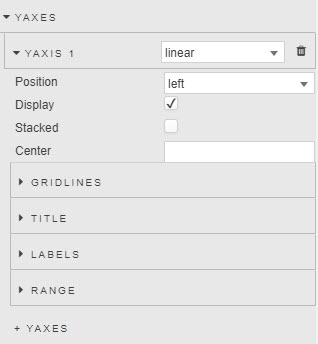
YAxis n
Select the axes type from the drop-down and choose from; category, linear, logarithmic and time. The properties displayed are contingent on the selected axis type.
|
Field |
Description |
|---|---|
|
Display |
Check control to display Y-axis labels |
|
Stacked |
Check control to parse bars in a Y-axis stack
|
|
Position |
Position Y-axis label to the |
|
Center |
Set center value for |
Gridlines
Configure the properties, described in the following table

|
Field |
Description |
|---|---|
|
OffsetGridLines |
Shift charted category data from center alignment to left-alignment. |
|
GridLinesColor |
Define the visual style of gridlines. |
|
GridLinesOpacity |
Title
Configure the properties, described in the following table.
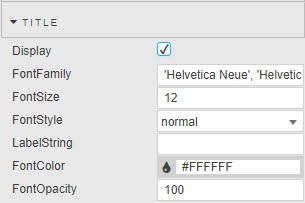
|
Field |
Description |
|---|---|
|
Display |
Check to display X-axis description label. |
|
LabelString |
Label description. |
|
Font Family |
Select the font for use in axis labels.
Choice of font style between
Opacity has a value between 0 (transparent) and 100 (opaque). |
|
Font Size |
|
|
Font Style |
|
|
Font Color |
|
|
Font Opacity |
Labels
Configure the properties, described in the following table.
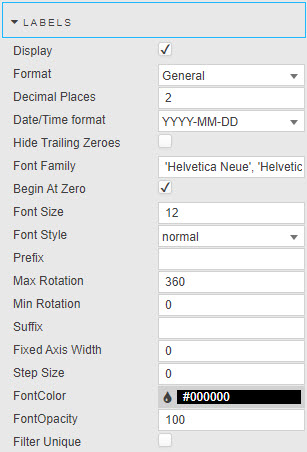
|
Field |
Description |
|---|---|
|
Display |
Display Y-axis labels. |
|
Format |
Format of Y axis: |
|
Decimal Places |
Precision of numeric data for |
|
Date/Time Format |
Where |
|
Hide Trailing Zeroes |
Do not display zeroes at the end of numeric data. |
|
Begin at Zero |
Axis data starts at zero. Available for non- |
|
Reverse |
Reverse order of labels from bottom-up to top-down. Available for
|
|
Offset |
For |
|
Min Rotation |
|
|
Max Rotation |
Rotation of y-axis labels. |
|
Fixed Axis Width |
Distance between Y axis and the edge of the component (used when making room for Y-axis labels). |
|
Step Size |
Sets the grid-line distance between tick labels (numeric). |
|
Prefix |
Specify the character text to be added before or after each label. For example; a |
|
Suffix |
|
|
Font Family |
Specify the font qualities; style, size, color and opacity for the axis label. |
|
Font Size |
|
|
Font Style |
|
|
Font Color |
|
|
Font Opacity |
Range
These properties are only available for linear and logarithmic axis types. Configure the properties, described in the following table.

Use data boundaries to define the X-axis range
|
Field |
Description |
|---|---|
|
Use Min/Max |
Defines the axis range by minimum and maximum values in plotted data. |
|
Reset on Change |
When Min/Max is set as a boolean control and Soft Range is enabled, the axis re-scales when Min/Max is true. |
|
Use Soft Range |
Best fit within a suggested Min and Max value, for example; for dynamic range charts. |
|
Use Data Range |
Use existing data to define Min/Max range. Un-check to manually set. |
|
Suggested Min |
Best-fits the chart by the Suggested Min/Max values. |
|
Suggested Max |
|
|
Min |
Define the minimum and maximum values to chart. Warning Hard Range Charted data outside of the set Min and Max range is not displayed. If all data falls outside the set range, the chart is blank. |
|
Max |
Animations
Configure transition animations to be applied when switching data in the chart. Configure the properties in the following table.
|
Field |
Description |
|---|---|
|
Enable |
Check to enable animations. |
|
Hover Events |
By default the chart highlights all bubbles, points and bars that lie along the same x-axis. You can toggle this setting to disable highlighting on the chart. Crosshairs and Tooltips still function the same.
This option must be checked in charts with large amounts of data, as it decreases the number of times the chart has to update while hovering. |
|
Interaction Mode |
Hovering Mode gives you the option of changing the way the chart highlights points. The options are:
|
Overlay
Configure the Overlay properties, which define the use of tooltips and their positioning.
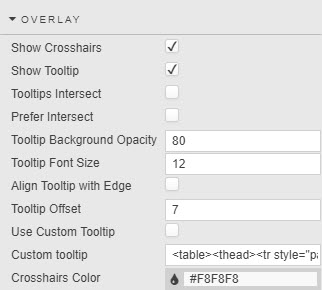
|
Field |
Description |
|---|---|
|
Show Crosshairs |
Check to show crosshair on chart. |
|
Show Tooltip |
Check to show tooltip on chart. |
|
Tooltips Intersect |
When intersect is selected, only bubbles, points or bars that are hovered over are shown in a potential tooltip. Lines do not count as points and will not trigger a tooltip, therefore line points must have a radius in order to be hoverable. Note Due to limitation of the chart engine, highlight always appears based on the x-axis location. |
|
Tooltips Prefer Intersect |
When tooltip prefer intersect is selected, the tooltip will try populate itself with things that are being hovered on. If nothing is being hovered on, the tooltip will populate with items in the closest x-value. Set visual criteria for tooltip; intersect places tooltip at crosshair. |
|
Crosshairs Color |
Define the color for crosshair line. |
|
Tooltip Background Opacity |
Define the opacity of the Tooltip Background. |
|
Tooltip Font Size |
Set the fontsize in px of the Tooltip Text. |
|
Align Tooltip with Edge |
Enable to position tooltip along left chart axis. |
|
Use Custom Tooltip |
Check to enable use of a custom Tooltip, which is specified in the following field. |
|
Custom Tooltip |
Examples: HTML Copy
To group together layers with the same name, modify the template as follows: HTML Copy
To display selected layers, set the HTML Copy
|
|
Crosshairs Color |
Define hex color code reference for crosshair color. |
Refer to Templates for further information on configuring templates.
Zoom & Pan
Configure the properties as defined in the following table.
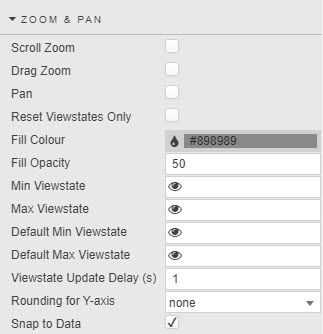
|
Field |
Description |
|---|---|
|
Scroll Zoom |
Check to enable respective behaviors.
Pan and Drag Zoom are both triggered by mouse movement, therefore icons in the top right corner of the chart appear allowing you to toggle between the two. Scroll zoom is activates with mouse wheel movement. Note A pan is typically done after a zoom when there is data ‘off screen’ to see. To pan, click on the hand icon in the top-right of the chart.
|
|
Drag Zoom |
|
|
Pan |
|
|
Reset Viewstates Only |
Check to reset only Min/Max Viewstates this prevents the values of the viewstates being passed into the chart. This can be used for server side zooming, where additional aggregation occurs on the server to return the correct resolution of data. |
|
Fill color |
Set the color and opacity of highlight zoom region. |
|
Fill Opacity |
|
|
Min Viewstate |
Specify View State Parameters for range values made on adjustment in the chart. |
|
Max Viewstate |
|
|
Default Min Viewstate |
Set the default View State Parameters min and max range for when a chart loads. |
|
Default Max Viewstate |
|
|
Viewstate Update Delay |
Set the length of time (in seconds) between when an adjustment in chart viewable area is then passed to Min/Max Viewstates. This only occurs for panning and scroll zooming, drag zoom's values are passed to the viewstates instantaneously . |
|
Snap to Data |
When set, the selection moves to the nearest valid data point |
|
Rounding for Y-axis |
Select |
Legend
Configure the properties, to define the data legend labels, as per the following table.
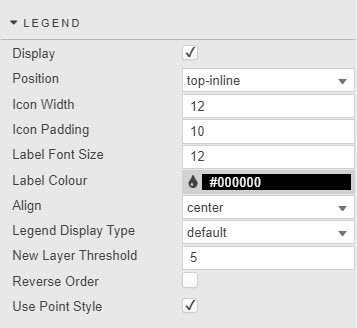
|
Field |
Description |
|---|---|
|
Display |
Toggle to display chart labels. |
|
Position |
Define where Legends are set: |
|
Icon Width |
Set the parameters of the area used to display Legends; width controls point size. |
|
Icon Padding |
|
|
Label color |
Define the style of the Legend text. |
|
Label Font Size |
|
|
Align |
Set the position of Legends, choose between |
|
Legend Display Type |
Select between |
|
New Layer Threshold |
Define the number of items to display per |
|
Reverse Order |
Reverses order of labels from left-to-right to right-to-left. |
|
Use Point Style |
Enable use of chart points or use block color. |
Note
Legends toggle display
Users can click on legends to toggle display of the corresponding chart data. Hidden data is marked with strikethrough on its legend.
File export
Refer to Export for details.
Style, Format, Margins
Refer to Style for details.
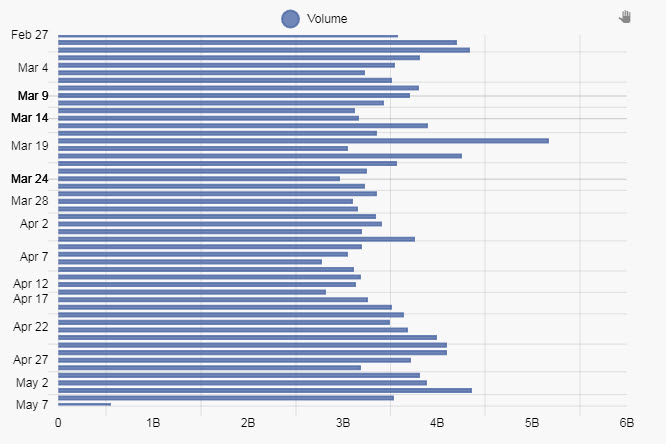
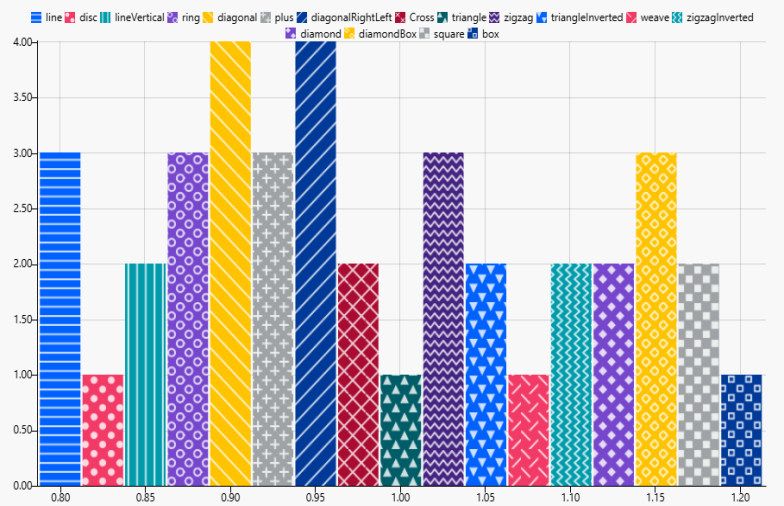
 Layer specific settings
Layer specific settings