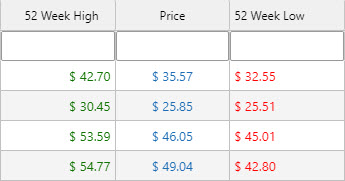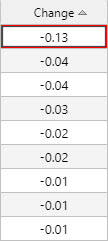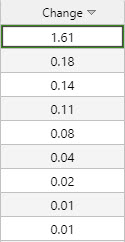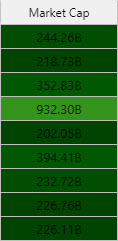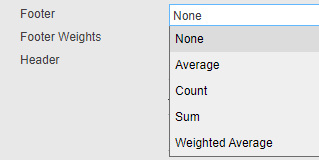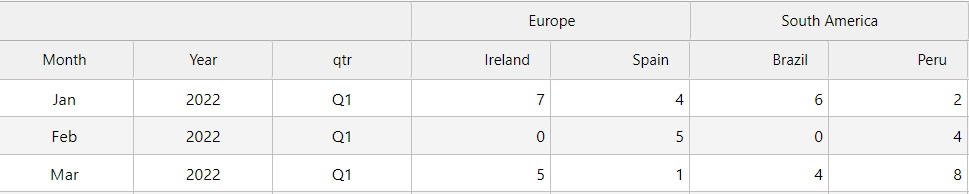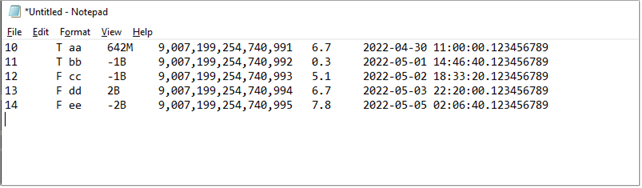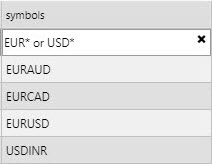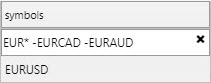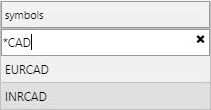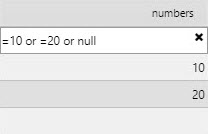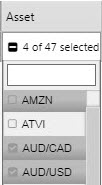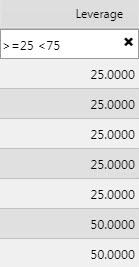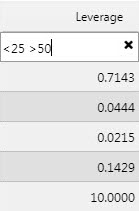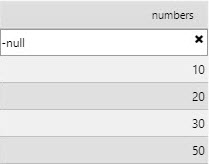Data Grid
This page describes the Data Grid component and how it can be set up and configured to help you interact with data in a structured grid format.
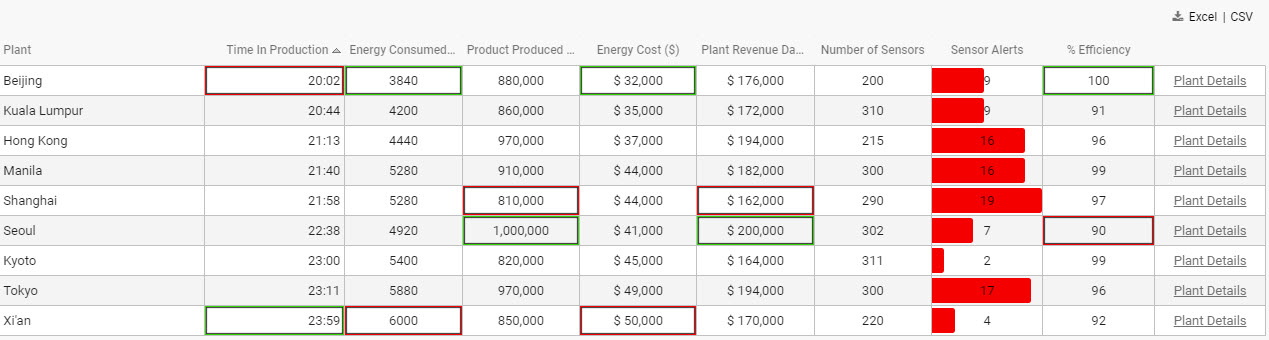
Set up a Data Grid
To set up a Data Grid component, click and drag the component into the workspace and configure the following:
-
Click to populate Data Source or select a Data Source from the Basics properties to open the Data dialog.
-
Click New and proceed with configuring the Data Source.

-
Refer to Data Grid properties described in the next section for details on additional properties.
Data Grid properties
The following sections provides details on how to configure the properties of the Data Grid component.
Basics
Open the Basics properties on the right and configure the properties described in the following table.

|
Property |
Description |
||||||||||||||||||
|
Name |
Enter a name for the component. |
||||||||||||||||||
|
Data Source |
Define the query or analytic to be used to retrieve data. See Data Sources for further details. |
Data Source |
Define the query or analytic to be used to retrieve data. See Data Sources for further details. |
||||||||||||||||
|
Filtering |
Select one of the filtering options:
|
||||||||||||||||||
|
Filter Visible |
Check this to display the Filter field. Users can use Hide Filter to remove this field.
|
||||||||||||||||||
|
Show Paging Control / Show Paging State |
When these two options are checked, you can see pagination controls, which are used for large data sets.
|
||||||||||||||||||
|
Enable Grouping |
When checked, users can group data together. Subtotals can be applied with Summary Row For Groupings. |
||||||||||||||||||
|
Auto Collapse Grouping |
When checked, the dashboard is loaded with Data Grid groupings in collapsed form. Grid groupings are configured in Grouping Columns. |
||||||||||||||||||
|
Keep NonExistent Columns |
Non-existent columns are employed when working with many queries. If a Data Source is changed, the prior column configurations from the original is kept if this control is checked.
Dynamic queries which don’t have fixed column definitions can set Keep NonExistent Columns to retain configuration options such as column formatting. In this scenario, the * wildcard would be used in the Data Field Name. Hybrid wildcard usage is also supported; for example Data\* returns all columns with Data. |
||||||||||||||||||
|
Custom Layout |
When checked, the Data Grid has a button to summon the Configuration dialog.
The Configuration dialog lets users change the display of columns in the Data Grid.
Hidden columns are visible in the Available Columns list. This may not be desirable if a hidden column stores a calculation or highlight rule operator. In such instances it may be necessary to disable Custom Layout User configuration is saved on exiting the dashboard and is available on next login.
Check this to continue with relative width on display columns (relative widths are applied only when columns fit allocated horizontal space, that is when the horizontal scrollbar is not visible). |
||||||||||||||||||
|
Edit Mode |
Select one of the options;
In both cases, an update query must be used. |
||||||||||||||||||
|
Enable Insert/Delete |
This is only used with an update query. |
||||||||||||||||||
|
Sort Column |
Defines the column to sort data when the Data Grid is loaded. |
||||||||||||||||||
|
Sort Order |
Defines the direction to sort data when the Data Grid is loaded. |
||||||||||||||||||
|
KDB Filter String |
Used in server-side filtering. |
Filter on Enter |
When checked, the user must press ENTER to return a filter result. Default behavior is to smart filter on typing. |
||||||||||||||||
|
Scroll Row |
Stores a scroll value required for PDF Creation. |
||||||||||||||||||
|
Experimental Mode |
Improved data handling efficiency and performance with high volume data |
||||||||||||||||||
|
Virtual Scroll |
The options are:
|
||||||||||||||||||
|
Expand When Creating Pdf |
When checked, Data Grids are printed on multiple pages. Data Grids must be placed inside Tab Control. If a header is present, it is printed on each page. Grouping is not supported. |
||||||||||||||||||
|
Footer Data Source |
This Data Source property can be used to provide customized values in the footer section of the Data Grid, as shown in the following example.
Each column name returned by this data source becomes an additional option to choose from in the dropdown list of available footers. Only the first row of values resulting from this data source are presented in the footer section of the Data Grid. |
||||||||||||||||||
|
Frozen Column Count |
You can freeze one or more columns in the Data Grid. This allows the user to scroll horizontally through the Data Grid, while keeping some important columns visible at all times (such as ID or command column). This property defines the number of columns that are frozen starting at the first column to the left in the grid. |
||||||||||||||||||
|
Autosave |
Use this to specify whether to retain column filters when a dashboard is reloaded. While this is generally enabled, there are times where users want to start with a clean slate to troubleshoot issues, apply different filters or potentially improve performance by not retaining the filter value. The options are:
|
Server-side filtering
Warning
Server-side filtering is not used in KX Insights Platform Views
To use server-side filtering, set the value of Filtering to Advanced Column Filter in the Basics properties.
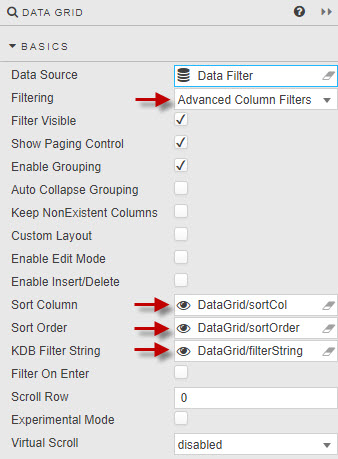
The following steps outline an example of setting up server-side filtering.
-
Create the following three view state parameters and group them in the view state parameter menu.
Sort Column - This can be either string or symbol.
Sort Order - This can be either string or symbol.
KDB Filter String- This must be of type string.
-
Define a data source to be filtered. The following code snippet uses
dfxQuoteas the target data set; replace as appropriate:
q
{[sortCol;sortOrder;filterString]
res:.dfilt.apply[dfxQuote; filterString];
if[all not null (sortOrder; sortCol);
sortOp:(`descending`ascending!(xdesc; xasc))sortOrder;
res:sortOp[sortCol;res]
];
:res;
}

Columns
Through the Columns properties you can:
Column
For each individual column in your Data Grid there is a section defining how its data is formatted. These properties are defined in the following table.

|
Property |
Description |
|---|---|
|
User Defined |
When checked, the selected column remains in the Data Grid if the selected column variable is removed from the query. This is effectively a lock on the column.
This column shows as an empty column in the Data Grid if the User Defined column variable is missing in the query. |
|
Data Field Name |
A column or dynamic column from the Data Source. Dynamic column syntax use \* or regex. For example; CPUCore\*, FXpair\*EUR, /symbol|sym/i |
|
Display Name |
Columns with Display Names: Symbol, Counter Party, %, and Start Date
Display Name is set to wildcard when Data Field Name uses the wildcard. Hybrid names using a mix of name label and wildcard are also supported. For example, Data Field Name set to 'Data\*' with Display Name of 'Result \*' returns columns including 'Data' with 'Result ' in the Display Name. |
|
Header Tooltip |
Provides a rollover text description for the column. This is useful if the existing column title is clipped on browser resize. |
|
Width (relative) |
Column width relative to other columns. For example; columns with a relative width of 20, 10, 5, 1 scale to column widths of 55% (that is 20/(20+10+5+1)), 28%, 14% and 3%. Columns resize with the browser window. |
|
Min Width (px) |
The minimum width for a column in pixels When using Width (relative) and Min Width (px) together Width (relative) uses a default value based on the data Type in the column; in the case of a Data Grid the default Width (relative) and Min Width (px) are the same.
There are two priority rules for Width (relative) and Min Width (px):
If Width (relative) (irrespective of scrollbar) narrows Data Grid column widths to less than Min Width(px), then Min Width(px) is used. When using Width (relative) or Min Width(px) it may be helpful to use the bulk parameter adjuster; click
|
|
Text Align |
Horizontal alignment of values in their cells. |
|
Sortable |
When checked, clicking on a column header toggles between ascending and descending sorts.
|
|
Format |
Set the format for the data in the column. The options are:
|
|
Precision |
The number of decimal places show for numeric data. |
|
Hide Trailing Zeroes |
When checked, this suppresses trailing zeroes for numeric data. |
|
Currency Symbol |
Set the currency symbol. The following example shows columns prefixed with currency symbols.
|
|
Data Format/Time Format |
Where Format is
|
|
Negative Color |
Set the color for negative values in the column. |
|
Highlight Changes |
When this is enabled, higher than previous value changes are highlighted in green and lower values in red. |
|
Highlight Min Value/Highlight Max Value/Range Highlight |
These checkboxes are used to set highlighting colors to be used for minimum and maximum values as well as ranges, as shown here.
|
|
Invert Range Color |
Flip range color usage; dark shade for high values, light shade for low values |
|
Percentage Color |
A color, used for mini-bars when Format is
Note Min Value Color, Max Value Color, Range Color, and Percentage Color can be View state parameters. |
|
Read Only |
When checked, the column cannot be edited. |
|
Selectable |
Checked by default. Column cells cannot be selected when unchecked. |
|
Template |
Apply HTML customizations with Handlebar helpers; for example: where |
|
Sparkline Options |
Configuration for Sparklines. |
|
Hidden |
When checked the data column is hidden. If Full Excel Export is enabled, all hidden columns are downloaded as part of the export. Hidden columns are also available under Custom Layout. |
|
Footer |
This property allows the user to specify what values are displayed in the footer section of the Data Grid. The options are;
If at least one column has a Footer property set to a value other than
When a Footer data source is defined, the columns returned by this data source are appended as additional options to the Footer dropdown list.
To create labels in the footer section, text can be used as a footer value even if the Column format is different. The Footer property is set to None if a custom footer is selected and the Footer Data Source changes to exclude the selected column. |
|
Footer Weight |
Applies a weighting to the current column by selected data source variable. For this to be enabled, Footer must be set to Weighted Average. |
|
Header |
Applies a column grouped header. Auto size applied on grouped header when user resize columns. Column reorder restricted within its group.
|
|
Filter |
Use this to save the current filter value for this column as a view state for use elsewhere.
|
|
Raw Copy |
This controls the format of data copied from datagrid cells. This is useful where the raw value may be required to provide greater accuracy and consistency. When checked the raw value is copied. When unchecked the display value is copied. In the following screenshot the timestamp column is formatted as MM/YYYY and HH mm and has Raw Copy enabled.
When this data is copied from the datagrid the raw data from the timestamp column is copied.
|
Multi Column Editor
In addition to the individual column settings, you can define settings for all columns in the Multi Column Editor.
-
Click the edit column properties icon as shown below.

-
Select columns on the left using Ctrl-click on columns.
-
Select properties (settings) on the right to be applied across the selected columns.
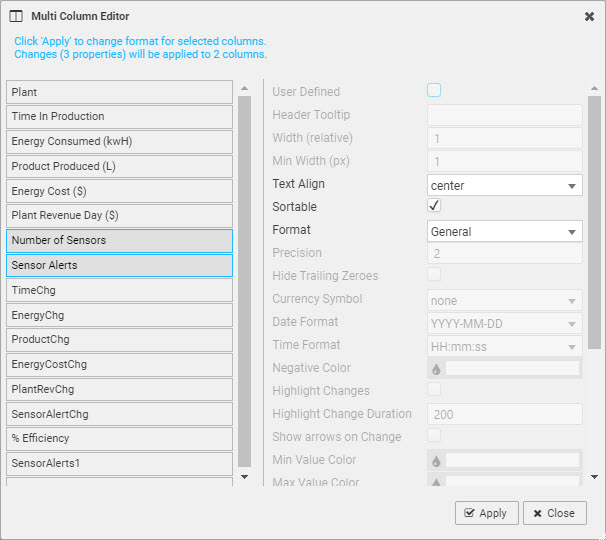
-
Columns can be removed from a Data Grid by clicking the trashcan icon

Selection & Routing
The Selection & Routing properties are used to define what happens when areas of the Data Grid are selected.
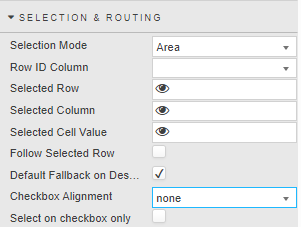
|
Selection Mode |
Once a selection mode is set, the user can select and highlight a specific region in the grid for bulk action like copy and paste. Select one of the following:
|
||||||||||||||
|
Row ID Column |
For a given selected row, this is used to specify the column used in the selected row. This is defined from the Data Sources . |
||||||||||||||
|
Selected Row |
This property sets the value in the specified column ID for a selected row. It provides precise control over row selection, allowing actions to be applied to specific cells within the grid. This is assigned by a view state parameter when Cell is selected. |
||||||||||||||
|
Selected Column |
This property sets the value of the column header value for any selected cell. This is assigned by a View State parameter when Cell is selected. |
||||||||||||||
|
Selected Cell Value |
This property sets the value of selected cell. While the selected row always sets the value based on column ID, this property is independent of column id. This is assigned by a view state parameter when Cell is selected. |
||||||||||||||
|
Follow Selected Value |
When checked, row selection highlight retains the view on screen during a scroll event. |
||||||||||||||
|
Default Fallback on Deselect |
When checked, the default View State Parameter values are used (if set) in the absence of a row select. |
||||||||||||||
|
Checkbox Alignment |
Position of data row selection check boxes; select either |
||||||||||||||
|
Select on checkbox only |
Toggle whether the whole row can be selected or just the checkbox. |
Action
See Actions for full details.
File export
See Export for full details.
Tooltip
Specify the following tooltip properties.
|
Property |
Description |
|---|---|
|
Position |
Set the tooltip position to either |
|
Template |
See Templates for details. |
|
Use Formatted Cell Value |
When this is checked the tooltip uses the formatted value from column template otherwise it uses the raw cell value. |
Grouping columns
The Grouping Columns properties are used to group Data Grid rows by their values in that column. Specifying further grouping columns repeats this within each group.

The following screenshot shows grouping by sym and counterparty.

Dashboard users can also create groupings on the fly by dragging a column header into the space directly above the column headers, as shown here.
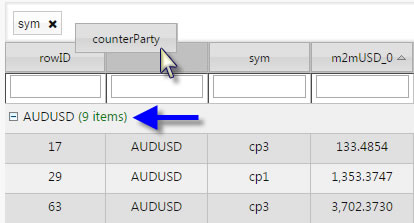
Summary Row for Groupings
Grouping Columns reorganize the Data Grid layout. Summary Row for Groupings works with the grouping columns by applying simple mathematical calculations to the groups. The following example shows Leverage calculated for each group.
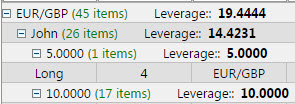
The Summary Row for Groupings properties are described in the following table.

|
Property |
Description |
|---|---|
|
Aggregate Function |
The mathematical function to apply to the group. The following functions are supported. |
|
Column |
The column on which the calculations are made. |
|
Label |
The text label to use for the calculation. |
|
Color |
The font color for the grouping. |
Highlight rules
Highlight rules use colors to emphasize changes in data grid values.

For each rule select either Gradient or monotone Discrete colors.
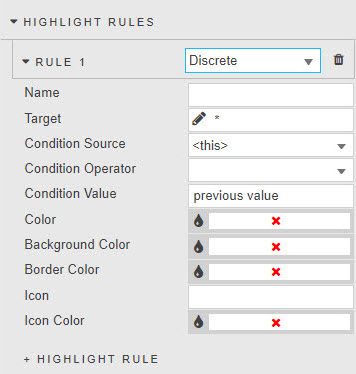
|
Property |
Description |
|---|---|
|
Name |
The name of the rule. |
|
Target |
The column on which the rule acts. This can be any column in the Data Grid. It does not have to be the column using the operator. |
|
Condition Source |
See Highlight Rules for details. |
|
Condition Operator |
See Highlight Rules for details. |
|
Condition Value |
See Highlight Rules for details. |
|
Color |
The text color when the rule is true. |
|
Background Color |
The background cell color when the rule is true. |
|
Border Color |
The cell border color when the rule is true. |
|
Icon |
The icon to appear when the rule is true. |
|
Icon Color |
The color for the icon (if used) when the rule is true. |
Custom filters
Custom Filters introduce client-side advanced filters for columns covering text, numeric and datetime formats.
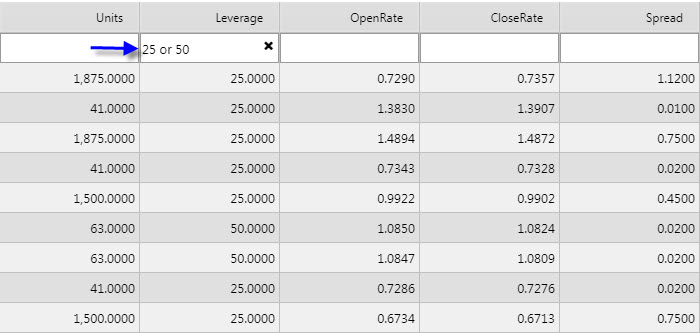
Note
Custom Filters are available only when Filtering is set toColumn Filters or Advanced Column Filters.
Filtering is only applied to viewable data. Paging limits the results to the current page.
Specify a custom filter for each columns by setting the properties in the following table.
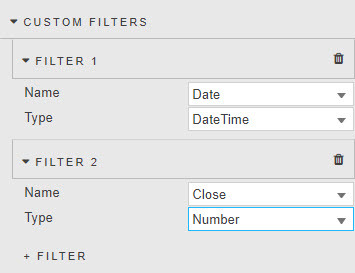
|
Property |
Description |
||||||||||
|
Name |
Select a column to use for filtering. When you click this field, a dialog opens. |
||||||||||
|
Type |
Set the type of filtering to be used. Select one of the values described below:
|
||||||||||
|
Datasource |
This is used if Type is set to |
Data Grid Filtering Examples
The following tabs contain examples of different types of column filters.
|
Field |
Description |
|---|---|
|
Symbol starts with |
Symbol starts with
Symbol starts with
Symbol starts with
|
|
Symbol ends with |
Symbol ends with
|
|
Selected numbers/symbols |
Selected numbers
Selecting Four symbols
|
|
Range between |
Range between 10000 and 20000000
Range between 25 and 75
Range outside 25 and 50
Return 25 and 50 only
Ignore null values
|
Tip
Filtering variables with !=
When the exclusion function != is used, all values, including column cells with null data, are returned except for the value defined by !=
Server selection filtering
Server selection filtering allows users to dynamically filter and interact with large datasets directly from the server, ensuring that only relevant data is retrieved and visualized in the dashboard. This approach is especially useful in scenarios involving real-time data analytics, financial data monitoring, and other data-intensive applications.
Server selection must be used when data is not fully loaded to the client. For example, when using server-side paging or Server-side Filtering via the KDB Filter String.
Server selection uses a data source to return all member items of the filtered column.
To define a server-side custom filter:
-
Add a custom filter and set Type to
Server Selection.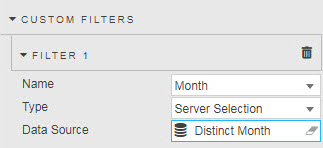
-
Define the server-side filter query, as illustrated in the following example, and shown below.
Copyselect distinct Month from TradeData
-
View the results and you can see that the filter options in the column header use the server-side filter query you just defined. In the following screenshot, we can see the distinct months being shown.

Style
The Style properties are described in the following table.
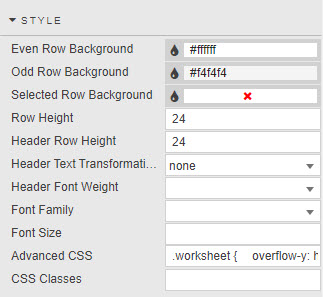
|
Property |
Description |
|---|---|
|
Even Row Background Odd Row Background |
Set the background colors of the even and odd rows |
|
Selected Row Background |
When Selection Mode is set to |
|
Row Height |
This sets the height of each of the rows. Here we see two examples with row height set to 30 and 20.
|
|
Header Row Height |
This sets the height of the header row. |
|
Header Text Transformation |
This specifies the text transformation for column headers. The options are; |
|
Header Font Weight |
The font weight for column headers. |
|
Font Family |
The font family to be used for column headers and rows. |
|
Font size |
The font size to be used for rows (css format). For example, 18px, 0.8em, 80%, larger |
See Style for details about common style settings.
Advanced CSS
See Advanced CSS for details about using advanced CSS.
Header Groups
Header Groups are a set of custom column names that can be defined by the user and added to the column header.
In the following example the columns Address Info, Property Info and Price Info are added to a Header Group.

These are displayed in the Data Grid shown below.
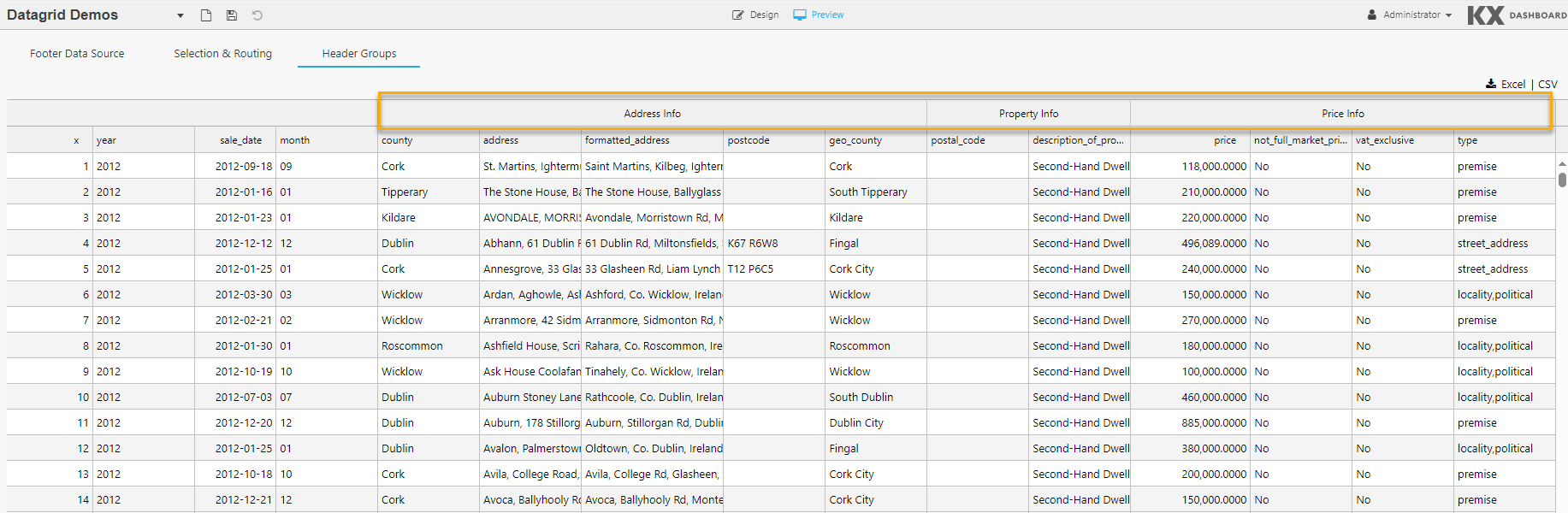
Custom Configuration Layout
The Custom Configuration Layout properties are described in the following table.

|
Property |
Description |
|---|---|
|
Ignore Custom Layout Viewstate |
When checked, if there is a viewstate defined in the column properties then it ignores this value when applying user defined custom layouts. |
|
Include Hidden Columns |
When checked, any hidden columns, (that is any columns with the
Custom layouts are applied by clicking Configuration in preview mode. |
Sparklines
Sparklines are small, lightweight charts used to show trends or variations in data. They are useful, when working with data grids, to enhance your data visualization. Composite sparklines provide a way of combining sparklines. The following type of Sparklines are supported; line, bar, stacked bar, pie, tristate, discrete charts, bullet graphs, and box plots.
The following screenshot shows a Data Grid component with its columns format set to Sparklines of various types.

To display Sparklines:
-
In the Basics properties ensure the Data Source format is correct.
-
In the Column properties:
-
Ensure the Data Field Name points to the correct data in the data source.
-
Set Format to
Sparkline -
Modify the Sparkline Options using the JSON editor, as displayed below.

-
The common sparkline options section describes the options used by each of the chart types, with chart specific options described in the following sections:
Sparkline data format
Data for Data Grids using Sparklines must be formatted correctly. The examples displayed in this and the following sections use a data source called Data, shown in the following screenshot.

You can copy the following kdb+/q query to create this data source query and then create the sample sparklines shown in the following sections.
q
([]
Single:{ ((60?30) - 5)}each 1_til 101;
Composite: {((20?10);(20?10))}each 1_til 101;
XandY: {((1;rand 10);(2;rand 10);(3;rand 10);(4;rand 10);(5;rand 10);(6;rand 10);(7;rand 10);(8;rand 10);(9;rand 10);(10;rand 10);(11;rand 10);(12;rand 10)) }each 1_til 101;
Stacked: {((3?10);(3?10);(3?10);(3?10);(3?10);(3?10);(3?10);(3?10);(3?10))}each 1_til 101;
Pie:{(3?20)}each 1_til 101;
Tristate:{(1- 60?3)}each 1_til 101
``)
-
For Line, Bar, Discrete charts, Bullet graphs, and Box plots, the data must be a sequence of numbers separated by semicolons. For example;
10; 8; 9; 3; 5; 8; 5. In our example these chart types use Single as their Data Field Name. -
For Tristate charts, the data must be a sequence of numbers separated by semicolons, with three values. For example 1, -1, 0 representing win, lose or draw. For example;
1; 1; 0; 1; -1; -1; 1; -1; 0; 0; 1; 1. In our example this chart type uses Tristate as its Data Field Name. -
For Pie charts, the data is sets of sequences of numbers. Each set (representing an individual pie chart) is made up of numbers separated by semicolons. For example;
(1; 1; 2)(20; 50; 80). In our example this chart type uses Pie as its Data Field Name. -
For stacked Bar charts, values for each data series in the chart can be separated by colons if passed by HTML, or as an array of arrays. For example, to draw series one with values of 1,2,3,4, and series 2 with values of 4,3,2,1 would be passed as
((1; 4); (2; 3); (3; 2); (4; 1)) -
For Composite sparklines, the data must be sets of number sequences each set (per sparkline) in square brackets []. For example;
[3, 7, 1, 9, 5, 2, 8, 4, 0, 6, ...], [9, 1, 4, 7, 3, 2, 6, 0, 8, 5, ...]. In our example, this chart type uses Composite as its Data Field Name.
For example:
-
The Single query,
{ ((60?30) - 5)}each 1_til 101;, calculates the result of subtracting 5 from a random number (between 0 and 29) for each value from 1 to 101, and provides the result as a sequence to display in any column that references it in their Data Field Name. -
When a column's Format is set to
Sparkline, this sequence of data is displayed in the chart type specified in Sparkline Options.The following screenshot shows that for the Column Line:
-
The Data Field Name is set to Single.
-
The Format is set to
Sparkline. -
The Sparkline Options are set up with
type=Line.
-
This results in the data from the query being displayed as Line charts.

Common sparkline options
These options can be set for most of the supported chart types.
These options are specified in the JSON editor accessed by clicking Sparkline Options in column properties. The JSON editor auto-completes names and default values when you enter the initial letters of the name.
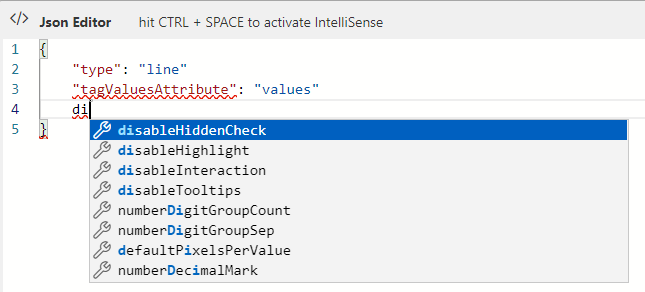
|
Option |
Description |
Default value |
|---|---|---|
|
|
The following types of chart are supported:
The common properties for each of these types are described in this table with additional properties described in the sections that follow.
|
|
|
|
The width of the chart. This can be any valid CSS width: 1.5em, 20px, and so on. You have to specify a unit for the number or it won't work. This option does nothing for bar and tristate chars (see barWidth). |
|
|
|
The line height of the containing tag. |
|
|
|
This is used by Line and Discrete charts to specify the color of the line drawn as a CSS values string. |
|
|
|
Specify the color used to fill the area under the graph as a CSS value. Set to |
|
|
|
Specify the minimum value to use for the range of Y values of the chart. This defaults to the minimum value supplied. |
|
|
|
Specify the maximum value to use for the range of Y values of the chart. This defaults to the maximum value supplied. |
|
|
|
Setting this to |
|
|
|
Set to |
|
|
|
The string that each option passed as an attribute on a tag must begin with. |
|
|
|
The name of the tag attribute to fetch values from. |
|
|
|
Set this to |
|
The following screenshot shows the JSON editor with these common options and their default values.
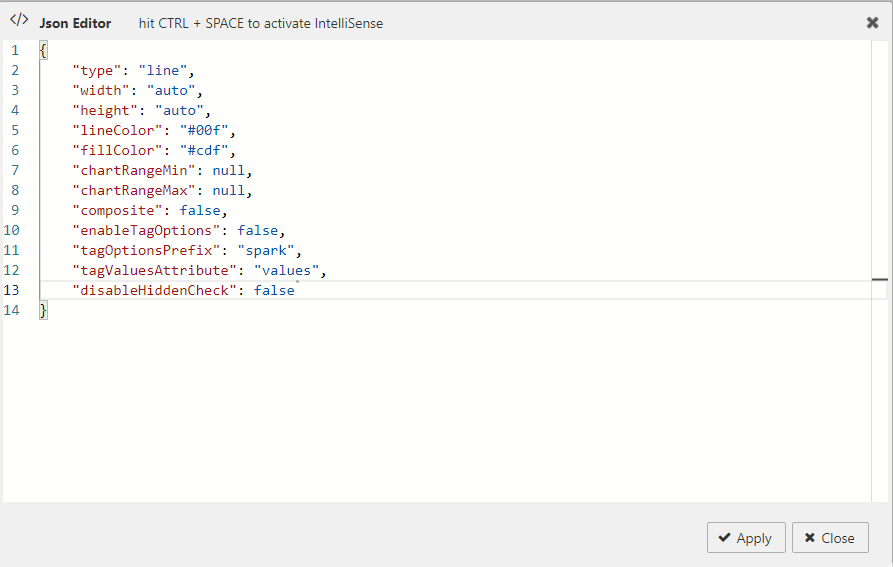
Click Apply to save the Sparkline Options.
Range maps
Several parameters, such as colorMap, in Line charts and tooltipValueLookups, in interactive sparklines, accept a range map as a parameter. As the name suggest, it maps ranges of numbers to values. For example:
JSON
{
1: "red",
"2:9": "yellow",
"10:": "red"
}
This maps 1 to red, values of 2 through 9 (inclusive) to yellow and values of 10 and higher to "red"
Line charts
A line chart provides a visual representation of data using connected points along a straight line.
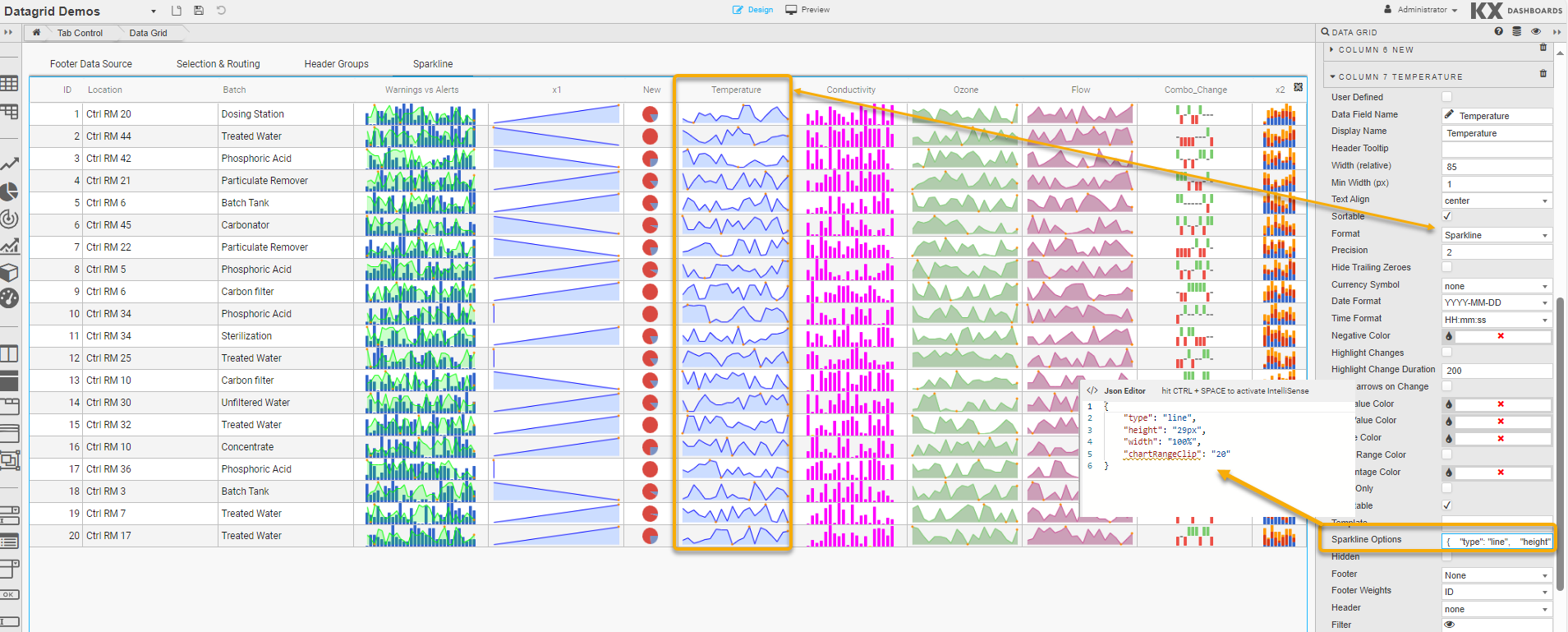
In addition to the common options the following options can be applied when the type is set to line.
|
Option |
Description |
Default value |
|---|---|---|
|
defaultPixelsPerValue |
The number of pixels of width for each value in the chart. |
3 |
|
spotColor |
The CSS color of the final value marker. Set to |
"#f80" |
|
minSpotColor |
The CSS color of the marker displayed for the minimum value. Set this to |
"#f80" |
|
maxSpotColor |
The CSS color of the marker displayed for the maximum value. Set this to |
"#f80" |
|
spotRadius |
The radius of all spot markers, in pixels. |
1.5 |
|
valueSpots |
Specifies which points to draw spots on, and with which color. Accepts a range. For example, to render green spots on all values less than 50 and red on values higher use {":49": "green", "50:": "red"} |
|
|
highlightSpotColor |
Specifies a color for the spot that appears on a value when moused over. Set to null to disable. |
"#f5f" |
|
highlightLineColor |
Specifies a color for the vertical line that appears through a value when moused over. Set this to null to disable. |
"#f22" |
|
lineWidth |
The width of the line in pixels. |
1 |
|
normalRangeMin, normalRangeMax |
Specify the threshold values between which to draw a bar to denote the normal or expected range of values. For example, the green bar might denote a normal operating temperature range. |
"null" |
|
drawNormalOnTop |
Setting this option to |
false |
|
xvalues |
By default the values supplied to line charts are presumed to be y values mapping on to sequential (integer) X values. If you need to specify both the X and Y values for your chart, use an array of arrays: ((1; 3); (2; 4); (5; 3)) You can also specify a value of null to omit values from the chart completely. |
|
|
chartRangeClip |
When set to |
By default chartRangeMin/Max just ensures that the chart spans at least that range of values, but does not constrain it. |
|
chartRangeMinX |
Specifies the minimum X value of the chart |
null |
|
chartRangeMaxX |
Specifies the maximum X value of the chart |
null |
The following screenshot shows the JSON editor with these line specific properties and their default values.
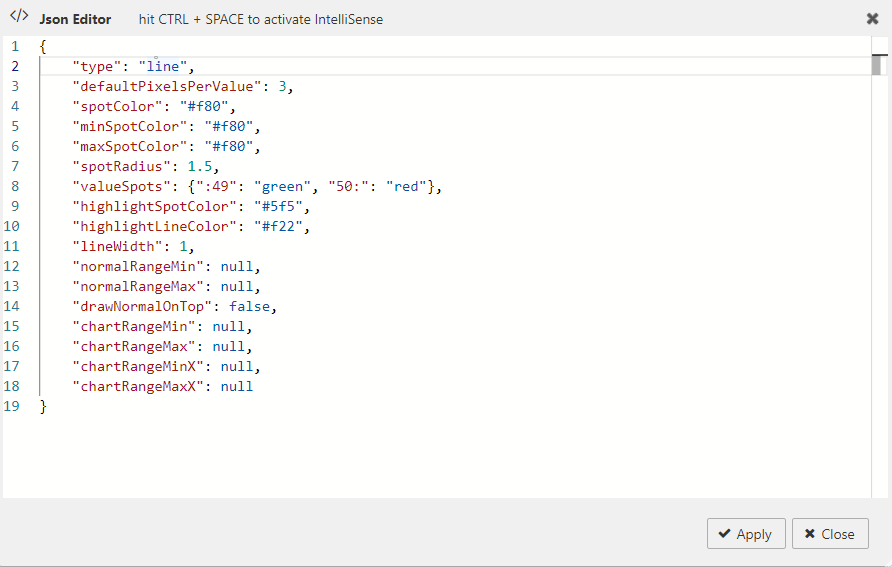
Bar charts
A bar chart provides a visual representation of data using rectangular bars.
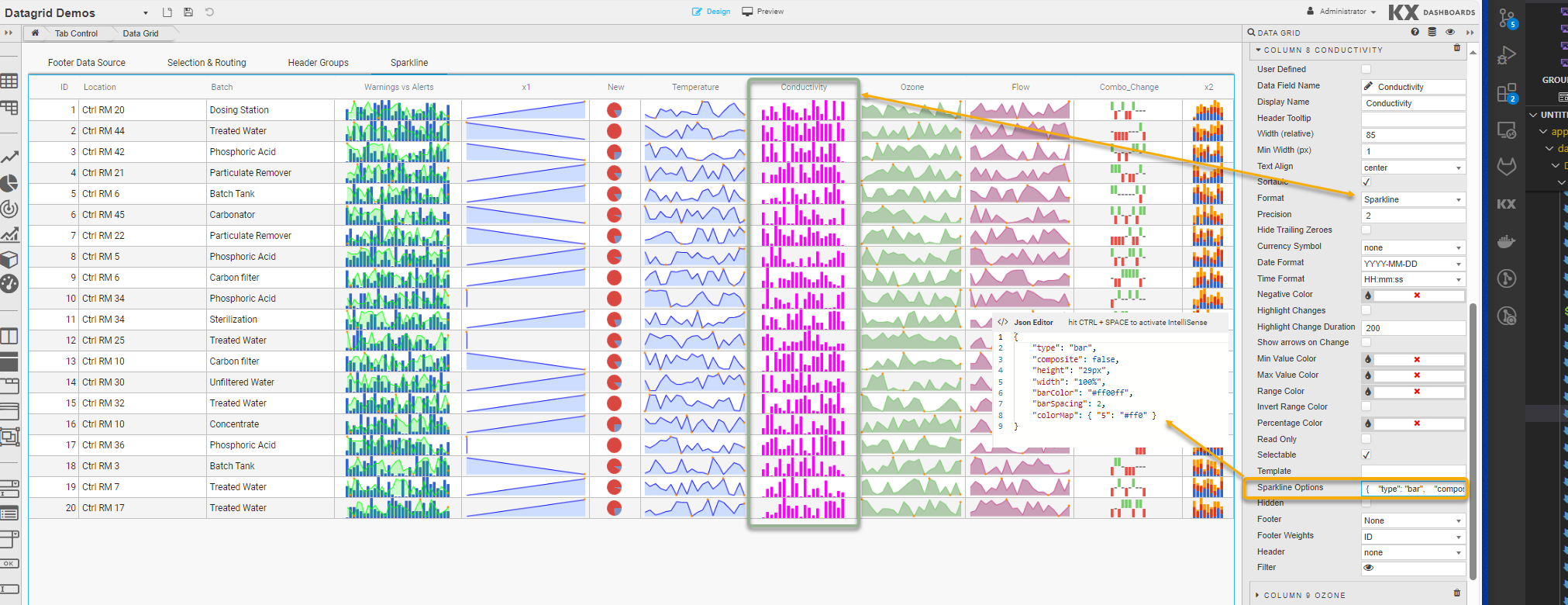
In addition to the common options the following options can be applied when the type is set to bar.
Values can be omitted by using the null value instead of a number.
|
Option |
Description |
Default value |
|---|---|---|
|
barColor |
The CSS color used for positive values. |
"#3366cc" |
|
negBarColor |
The CSS color used for negative values. |
"#f44" |
|
zeroColor |
The CSS color used for values equal to zero. |
null |
|
nullColor |
The CSS color used for values equal to null. When this is set to null, null values are omitted entirely, but setting this adds a thin marker for the entry. This can be useful if your chart has minimal data points. Try setting it to a light gray or something equally unobtrusive. |
null |
|
barWidth |
The width of each bar, in pixels (integer). |
4 |
|
barSpacing |
The space between each bar, in pixels (integer). |
1 |
|
zeroAxis |
This centers the Y-axis at zero if true. |
true |
|
colorMap |
A range map to map specific values to selected colors. For example if you want all values of -2 to appear yellow, use |
|
|
stackedBarColor |
An array of colors to use for stacked bar charts. The first series uses the first value in the array, the second series uses the second, and so on. |
"#3366cc" "#dc3912" "#ff9900" "#109618" "#66aa00" "#dd4477" "#0099c6" "#990099" |
The following screenshot shows the JSON editor with these bar chart specific properties and their default values.
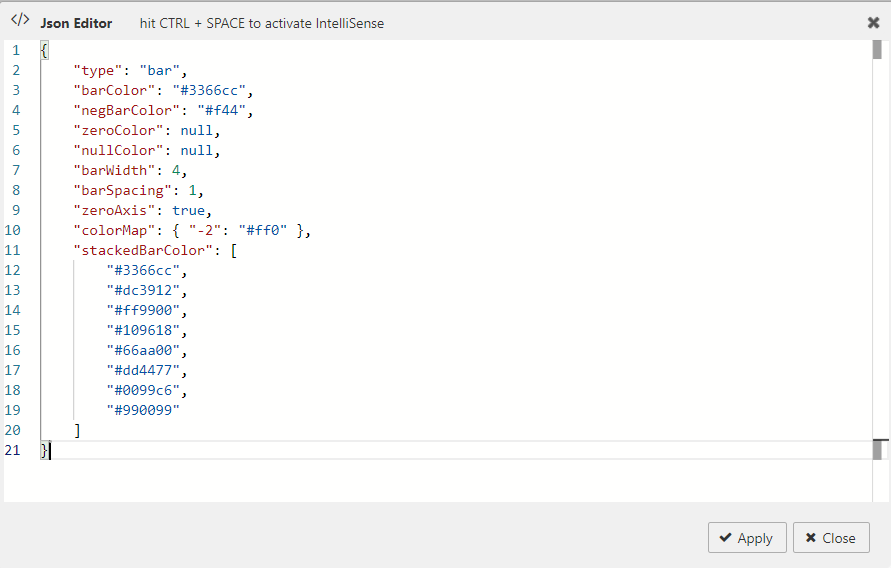
To create stacked bar charts, values for each data series in the chart can be separated by colons if passed by HTML, or as an array of arrays.
For example, to draw series one with values of 1,2,3,4, and series 2 with values of 4,3,2,1:
((1; 4); (2; 3); (3; 2); (4; 1))
Tristate charts
Tristate charts are useful to show win-lose-draw information, such as the SF Giants recent game results below. You can also use the colorMap option to use different colors for different values, or for arbitrary positions in the chart.
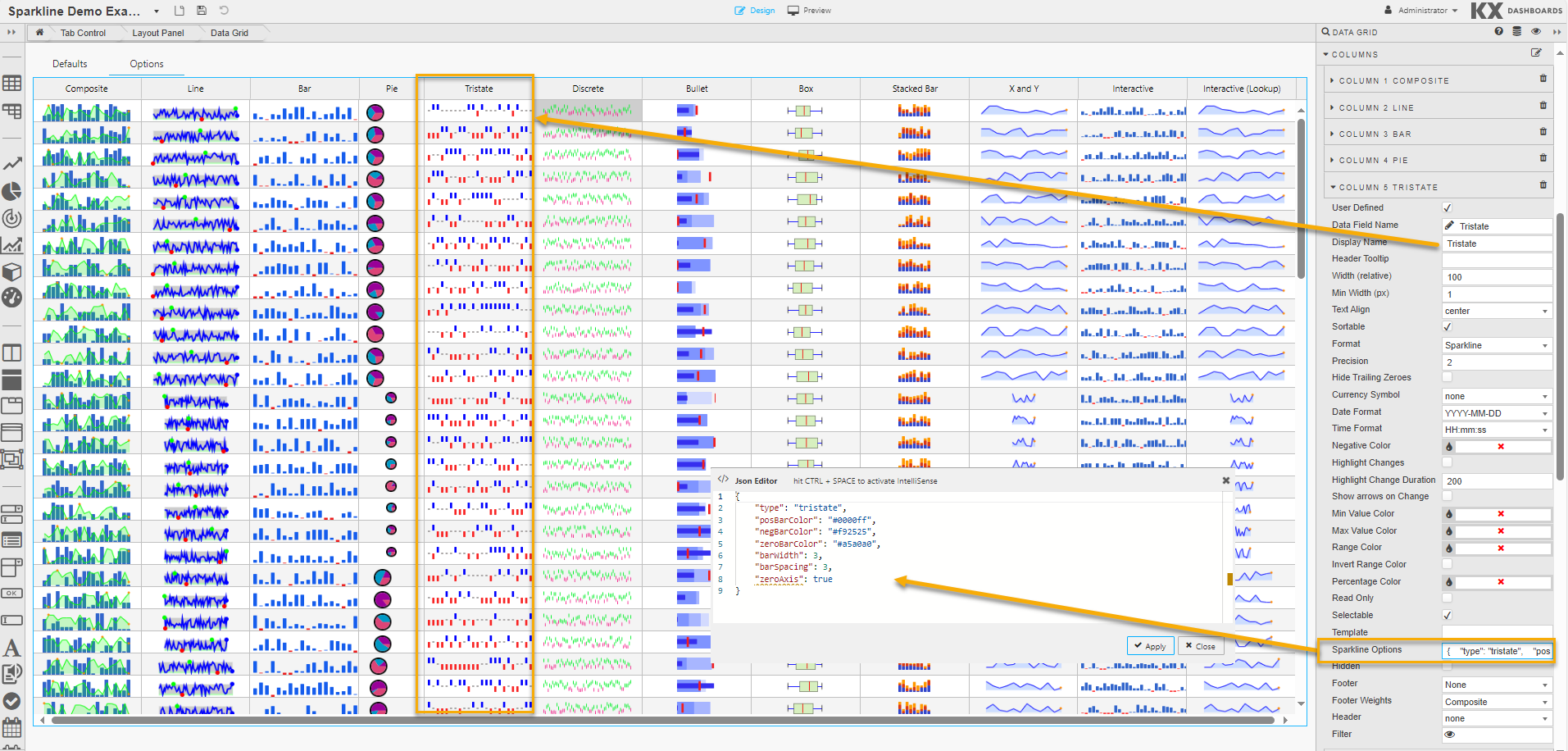
In addition to the common options the following options can be applied when the type is set to tristate.
|
Option |
Description |
Default value |
|---|---|---|
|
posBarColor |
The CSS color for positive (win) values. |
"#6f6" |
|
negBarColor |
The CSS color for negative (lose) values. |
"#f44" |
|
zeroBarColor |
The CSS color for zero (draw) values. |
"#999" |
|
barWidth |
The width of each bar, in pixels (integer). |
4 |
|
barSpacing |
The space between each bar, in pixels (integer). |
1 |
|
colorMap |
A range map to map specific values to selected colors. For example if you want all values of -2 to appear yellow, use colorMap: { "-2": "#ff0" }. You may also pass an array of values here instead of a mapping to specifiy a color for each individual bar. For example if your chart has three values 1, 3, 1 you can set colorMap ["red", "green", "blue"]. |
|
The following screenshot shows the JSON editor with these tristate chart specific options and their default values.

Discrete charts
Discrete charts provide a separated thin vertical line for each value.

In addition to the common options the following options can be applied when the type is set to discrete.
|
Option |
Description |
Default value |
|---|---|---|
|
lineHeight |
The height of each line in pixels. |
"auto" = 30% of the graph height |
|
thresholdValue |
Values less than this value are drawn using thresholdColor instead of lineColor |
0 |
|
thresholdColor |
The color to use in combination with thresholdvalue. |
null |
The following screenshot shows the JSON editor with these discrete chart specific options and their default values.
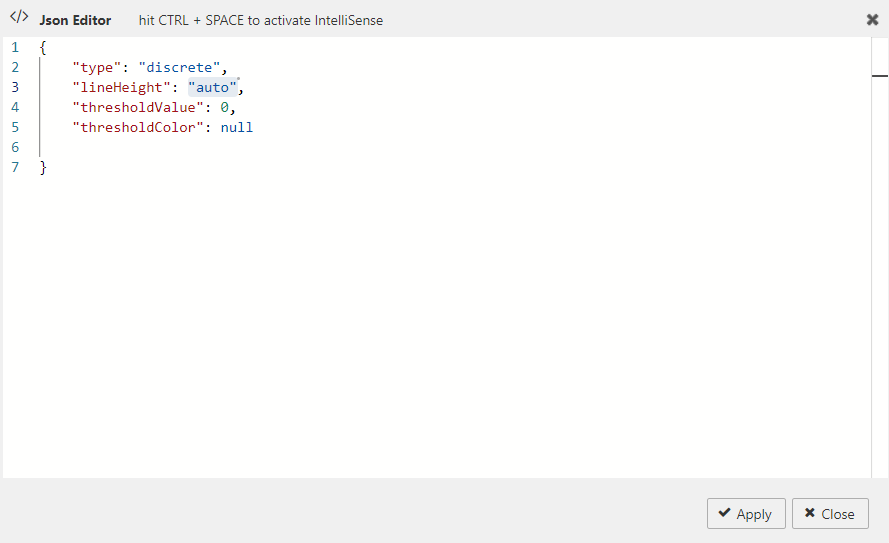
Bullet graphs
A bullet graph is a variation of a bar graph. Inspired by the traditional thermometer charts and progress bars found in many dashboards, the bullet graph serves as a replacement for dashboard gauges and meters.
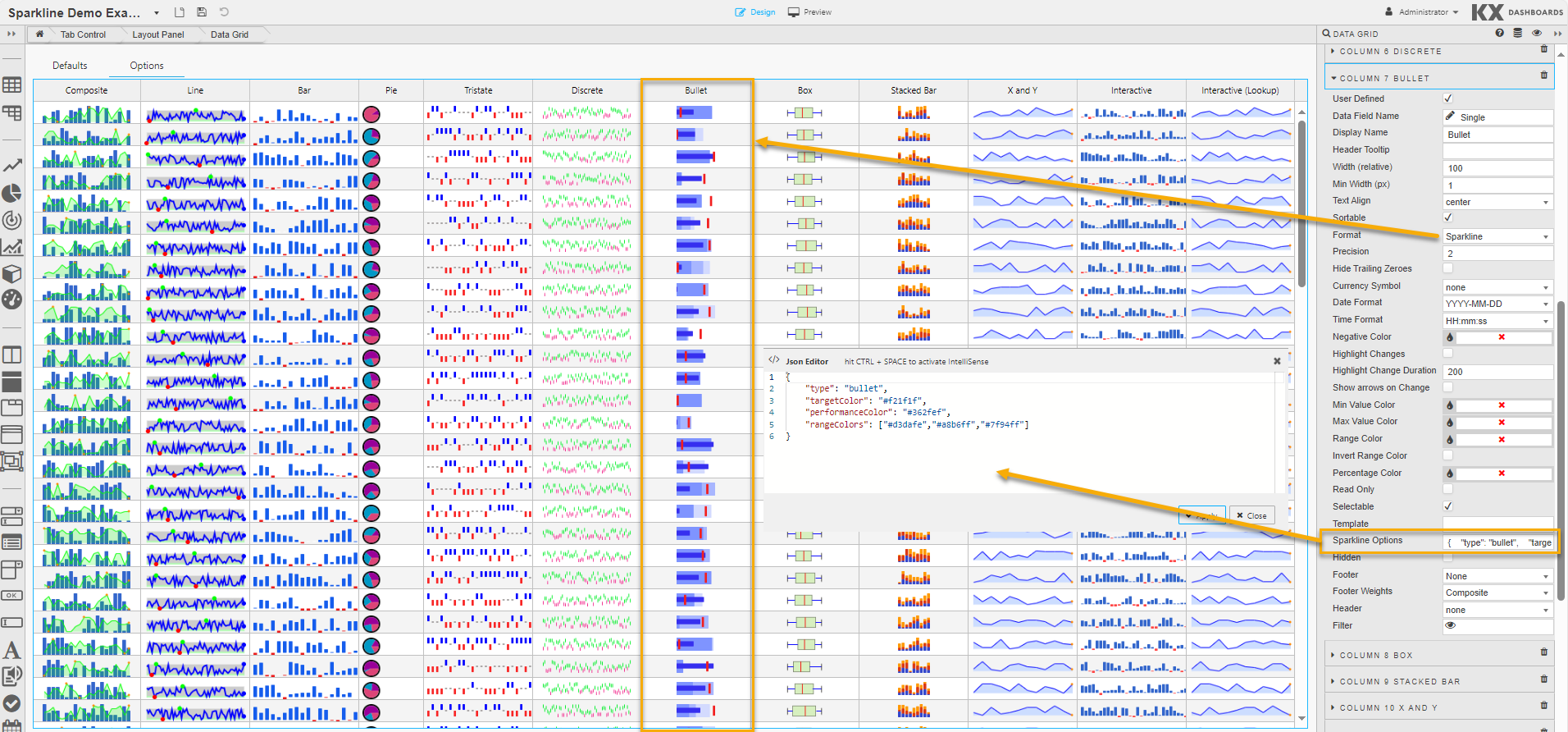
In addition to the common options the following options can be applied when the type is set to bullet.
Supplied values must be in this order: target, performance, range 1, range 2, range 3, …
|
Option |
Description |
Default value |
|---|---|---|
|
targetColor |
The CSS color of the vertical target marker. |
"#f33" |
|
targetWidth |
The width of the target marker in pixels (integer). |
3 |
|
performanceColor |
The CSS color of the performance measure horizontal bar |
#f33 |
|
rangeColors |
The colors to use for each qualitative |
"#d3dafe" "#a8b6ff" "#7f94ff" |
The following screenshot shows the JSON editor with these bullet graph specific options and their default values.

Pie charts
A pie chart is a circular statistical graphic divided into slices to illustrate numerical proportion.
Tip
When using pie charts as sparklines, these little pie charts tend only to be useful only with 2 or 3 values at most
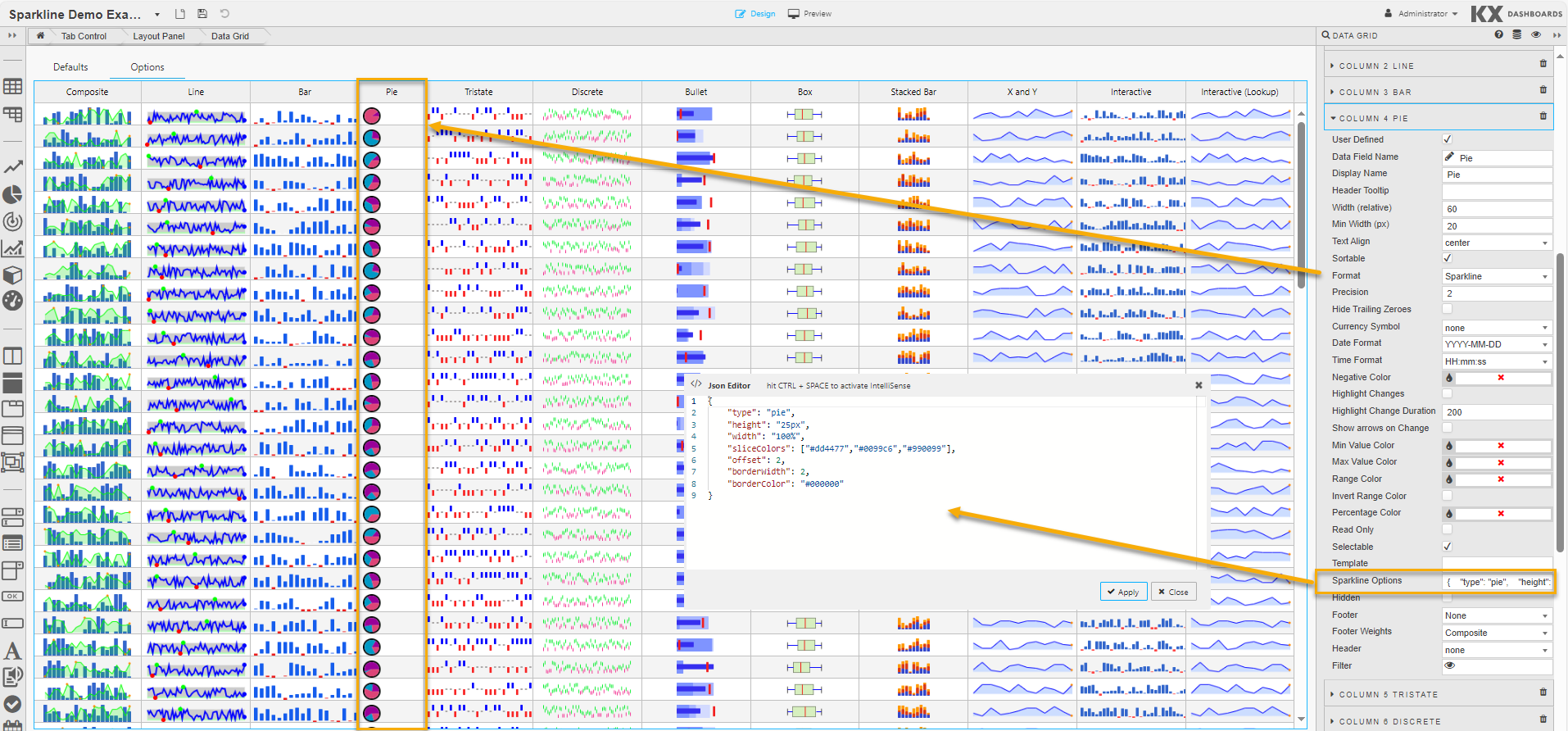
In addition to the common options the following options can be applied when the
|
Option |
Description |
Default value |
|---|---|---|
|
sliceColors |
An array of CSS colors to use for pie slices. |
"#3366cc" "#dc3912" "#ff9900" "#109618" "#66aa00" "#dd4477" "#0099c6" "#990099" |
|
offset |
Angle in degrees to offset the first slice. Try -90 or +90. |
0 |
|
borderWidth |
Width of the border to draw around the whole chart, in pixels. |
0 |
|
borderColor |
CSS color to use to draw the pie border. |
"#000" |
The following screenshot shows the JSON editor with these pie chart specific options and their default values.
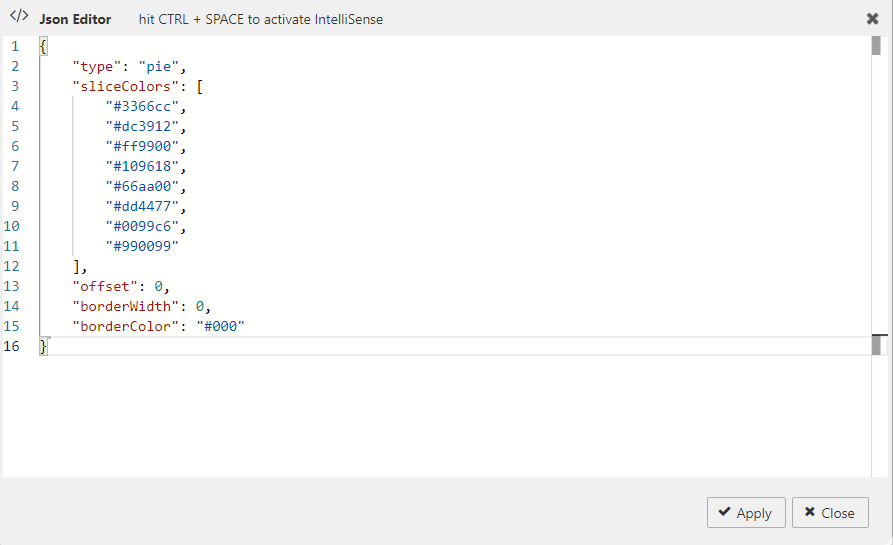
Box plots
A box plot is a method for demonstrating graphically the locality, spread and skewness groups of numerical data through their quartiles.

In addition to the common options the following options can be applied when the type is set to box.
|
Option |
Description |
Default value |
||||
|---|---|---|---|---|---|---|
|
raw |
|
false |
||||
|
showOutliers |
Outliers are values that are numerically distant from the rest of the data. When set to |
true |
||||
|
outlierIQR |
This sets the inter-quartile range multiplier used to calculate values that qualify as an outlier. |
1.5 |
||||
|
boxLineColor |
The CSS line color used to outline the box. |
"#000" |
||||
|
boxFillColor |
The CSS fill color used for the box. |
"#cdf" |
||||
|
whiskerColor |
The CSS color used to draw the whiskers. |
"#000" |
||||
|
outlierLineColor |
The CSS color used to draw the outlier circles. |
"#333" |
||||
|
outlierFillColor |
The CSS color used to fill the outlier circles. |
"#fff" |
||||
|
spotRadius |
The radius in pixels to draw the outlier circles. |
1.5 |
||||
|
medianColor |
The CSS color used to draw the median line. |
"#f00" |
||||
|
target |
If set to a value, then a small crosshair is drawn at that point to represent a target value. |
null |
||||
|
targetColor |
The CSS color used to draw the target crosshair. |
null |
||||
|
minValue |
If minvalue and maxvalue are set then the scale of the plot is fixed. By default minValue and maxValue are deduced from the values supplied. |
**** |
||||
|
maxValue |
See minValue. |
**** |
The following screenshot shows the JSON editor with these box plots specific options and their default values.
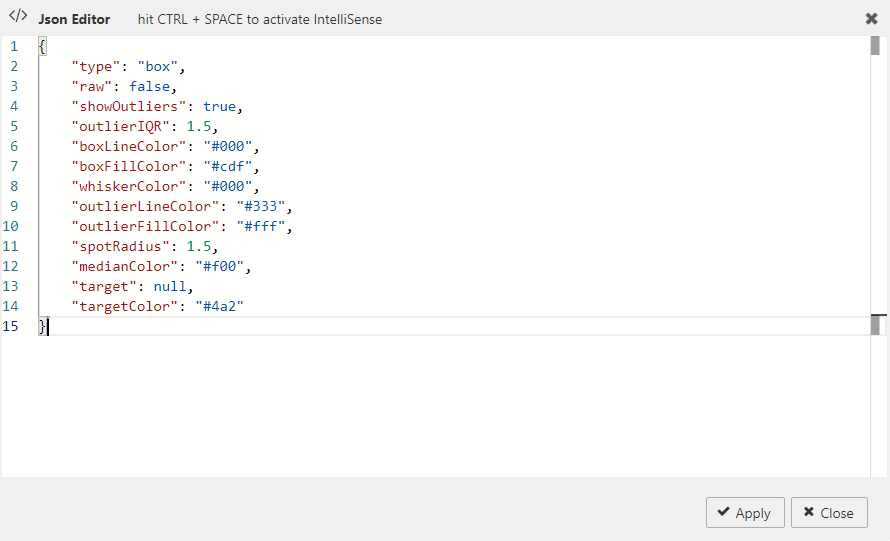
Composite sparklines
A composite sparkline combines multiple individual sparklines into a single chart. This helps you to compare trends or variations across different data sets.
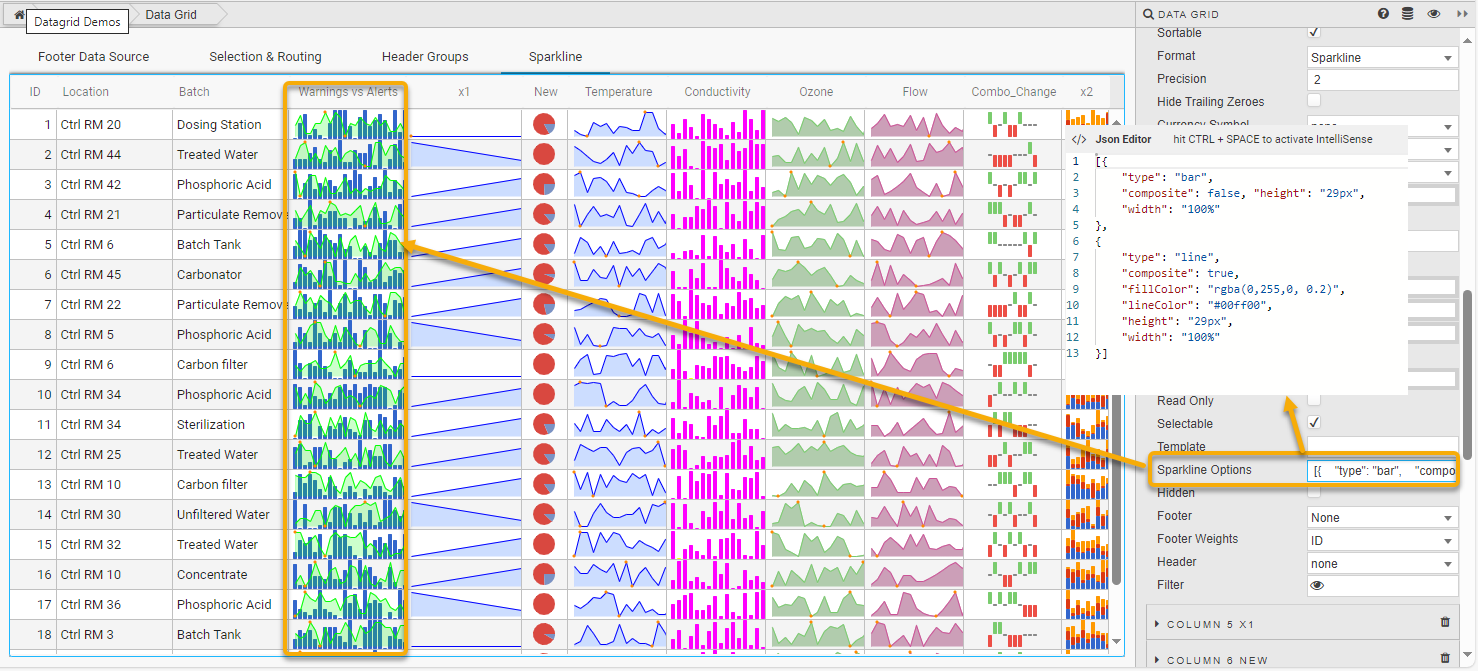
The screenshot above uses the following JSON to display the data in a bar and a line chart.
JSON
[{
"type": "bar",
"composite": false, "height": "29px",
"width": "100%"
},
{
"type": "line",
"composite": true,
"fillColor": "rgba(0,255,0, 0.2)",
"lineColor": "#00ff00",
"height": "29px",
"width": "100%"
}]
Interactive sparklines
Interactive sparklines in the form of tooltips, mouseover highlighting, and click interaction are supported for all types of sparkline.
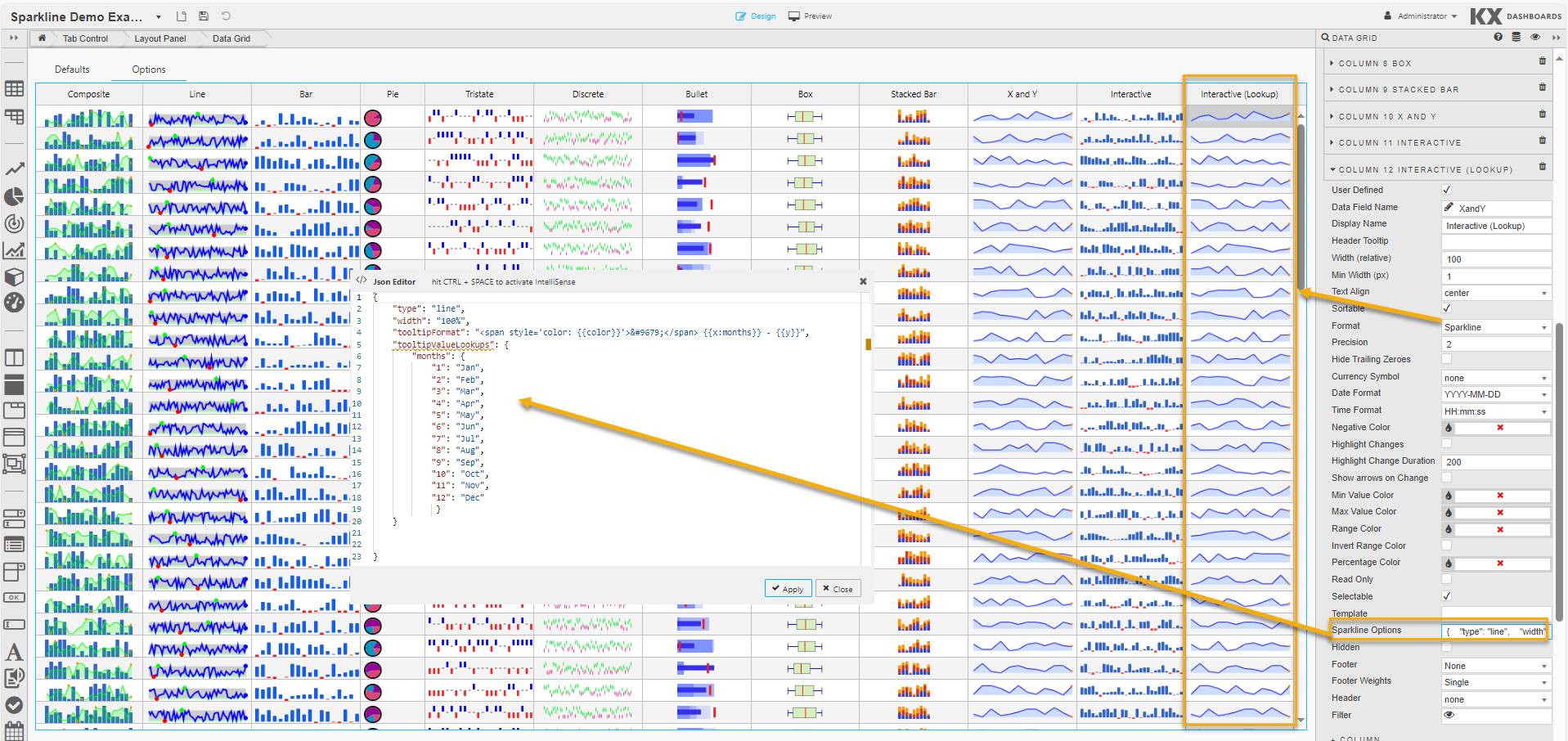
In Preview mode, the example above maps numerical values to months. So a value of 4-4 is displayed as Apr 4.

Note
If you’re happy with the default look and feel of the tooltips, you can skip this entire section.The following options, used to control sparkline interactions, can be specified in the JSON editor for Sparkline Option when the Format is set to Sparkline in Column properties:
|
Option |
Description |
Default value |
|---|---|---|
|
disableInteraction |
Set to |
false |
|
disableTooltips |
Set to |
false |
|
disableHighlight |
Set to |
false |
|
highlightLighten |
Controls the amount to lighten or darken a value when moused over. A value of 1.5 lightens by 50%, 0.5 darkens by 50%. |
1.4 |
|
highlightlineColor |
If specified, values that are moused over are changed to this color instead of being lightened. |
"#f22" |
|
tooltipClassname |
Specifies a CSS class name to apply to tooltips to override the default built-in style. |
"jqstooltip" |
|
tooltipOffsetX |
Specifies how many pixels away from the mouse pointer to render the tooltip on the X axis. |
10 |
|
tooltipOffsetY |
Specifies how many pixels away from the mouse pointer to render the tooltip on the Y axis. |
12 |
|
tooltipChartTitle |
If specified then the tooltip uses the string specified by this setting as a title. |
|
|
tooltipFormat |
A format string or spformat object (or an array thereof for multiple entries) to control the format of the tooltip. See formatting tooltips for more details. |
"● {{prefix}}{{y}}{{suffix}}" |
|
tooltipPrefix |
A string to prepend to each field displayed in a tooltip. |
|
|
tooltipSuffix |
A string to append to each field displayed in a tooltip. |
|
|
tooltipSkipNull |
If this is set to true null values don't have a tooltip displayed. |
true |
|
tooltipValueLookups |
An object or range map to map field values to tooltip strings. For example you may want to map -1, 0 and 1 to the strings Lost, Draw, Won. See formatting tooltips for more details. |
|
|
tooltipFormatFieldlist |
An array of values specifying which fields to display in a tooltip and in what order. Currently only useful for Box plots. |
|
|
tooltipFormatFieldlistKey |
Specifies which key holds the field name to reference above. For Box plots this must be field. |
**** |
|
numberFormatter |
When set to true, it passes a JavaScript function to control how numbers are formatted in tooltips. The callback is passed a number to format and must return a string. When set to false numbers are formatted to Western conventions. |
false |
|
numberDigitGroupSep |
Specify the character to use for group separator in numbers 1,234 for L10n purposes. |
"," |
|
numberDecimalMark |
The character to use for the decimal point in numbers for L10n purposes. |
"." |
|
numberDigitGroupCount |
The number of digits between the group separator in numbers for L10n purposes. |
3 |
The following screenshot shows the JSON editor with these interactive sparkline specific options and their default values.
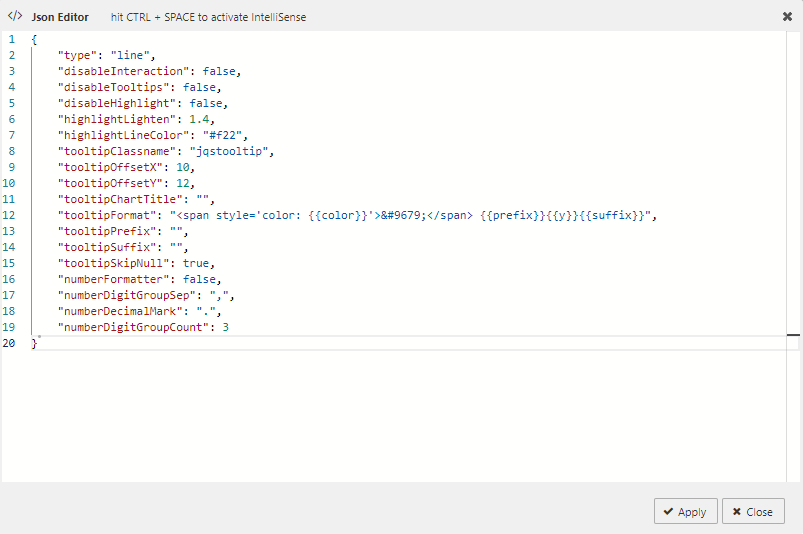
Formatting tooltips
The tooltipFormat and tooltipValueLookups interactive sparkline options provide the main methods of formatting the text displayed for each value in a tooltip.
The tooltipFormat is applied whenever the mouse is moved over a value. Various fields enclosed between double curly braces in the format string are substituted depending on the type of sparkline in use. For example, the default format string for line charts is:
Handlebars
{{prefix}}{{y}}{{suffix}}-
color is derived from the color of the line being drawn.
-
prefix and suffix and set by setting the tooltipPrefix and tooltipSuffix items.
-
y represents the Y value of the point under the mouse
-
x can also be used if useful.
The supported fields for the different types of sparklines include:
|
Sparkline |
Supported fields |
|---|---|
|
All types |
|
|
Line |
|
|
Bar |
|
|
Tristate |
|
|
Discrete |
|
|
Pie |
|
|
Bullet |
|
|
Box |
|
Refer to Style for common Style, Format and Margin settings.

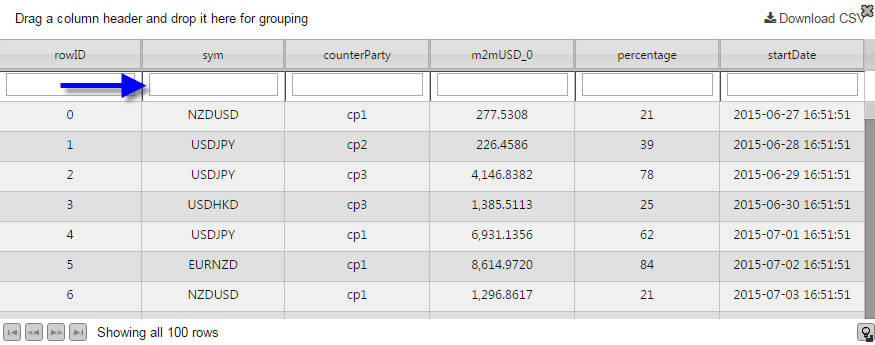



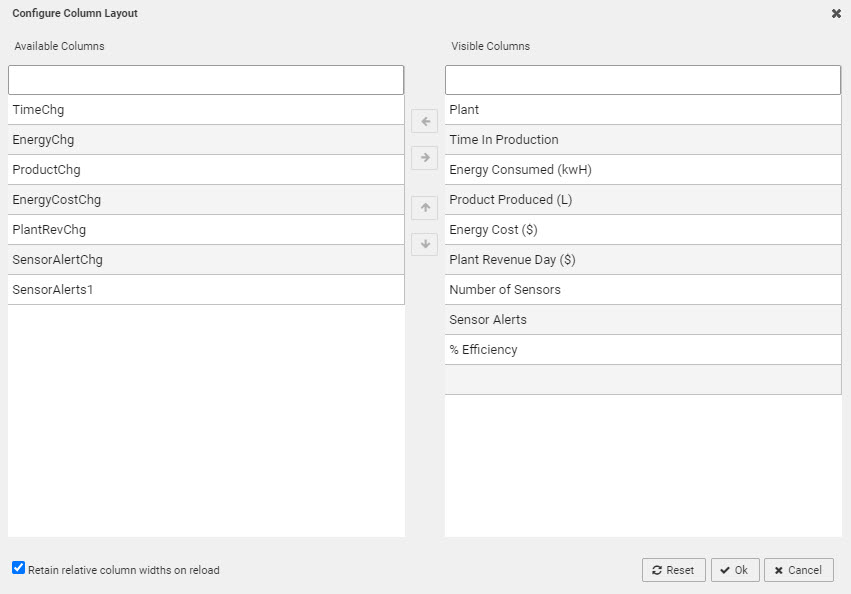


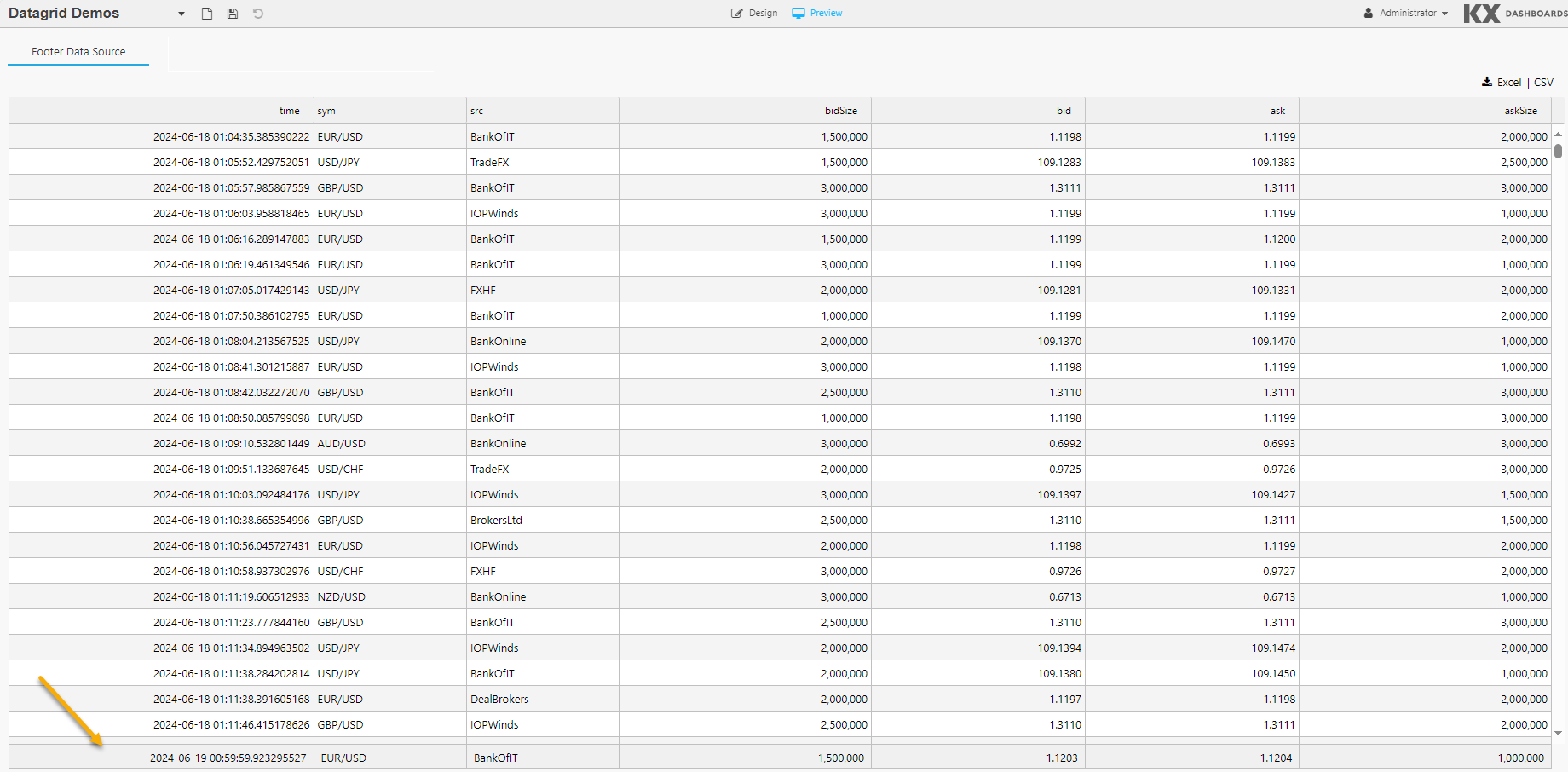

 CTRL + Select the columns to change, then adjust the required parameter(s) to have the value applied to all selected columns
CTRL + Select the columns to change, then adjust the required parameter(s) to have the value applied to all selected columns