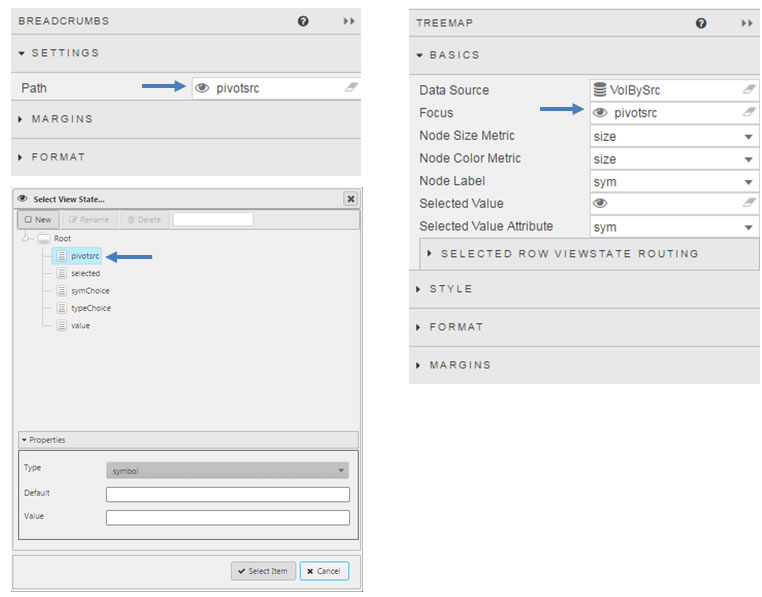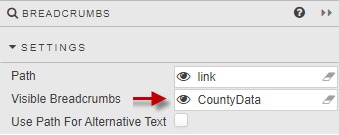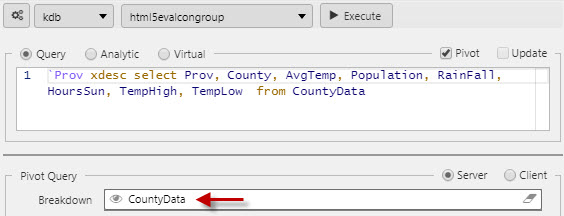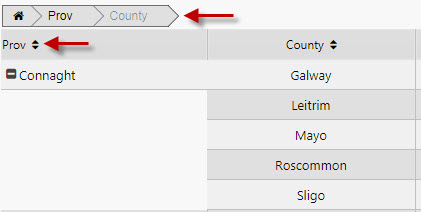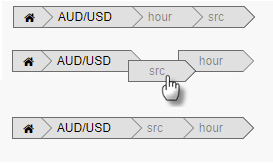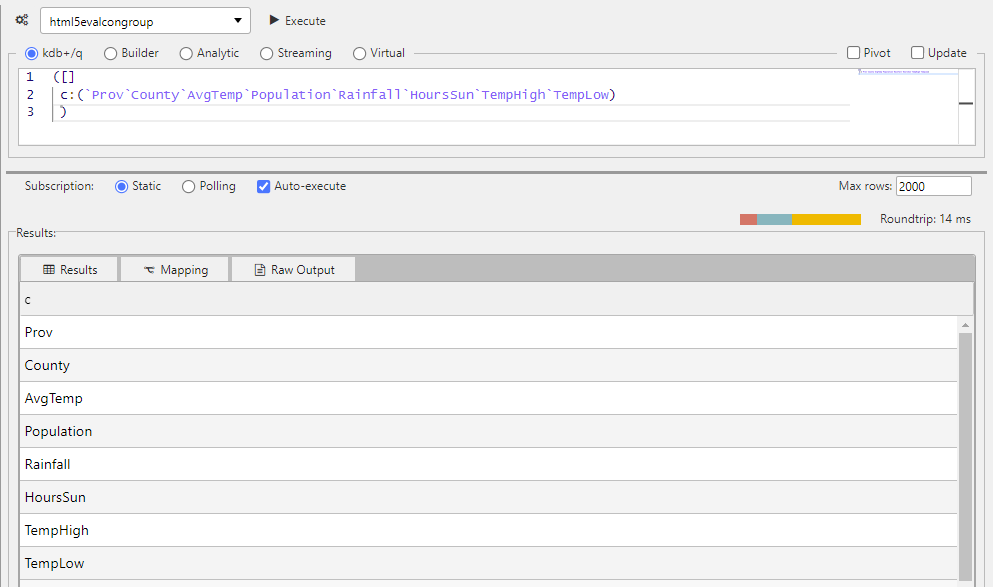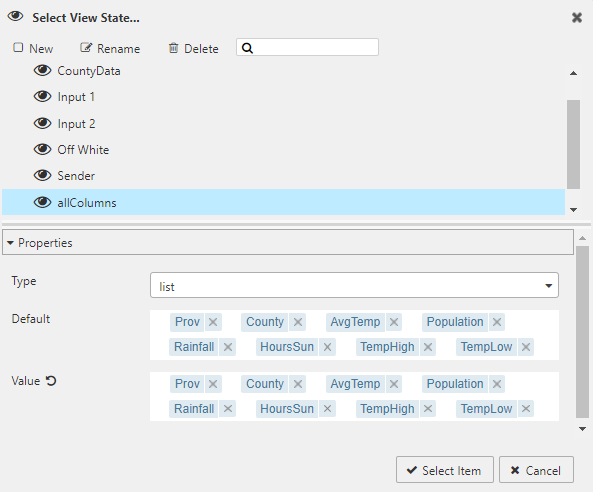Breadcrumbs
This page explains how to setup and customize the Breadcrumbs component in KX Dashboards.
The Breadcrumbs component can be used to enhance navigation and track user interaction across different views by adding a screen control that can be used for Pivot/OLAP navigation
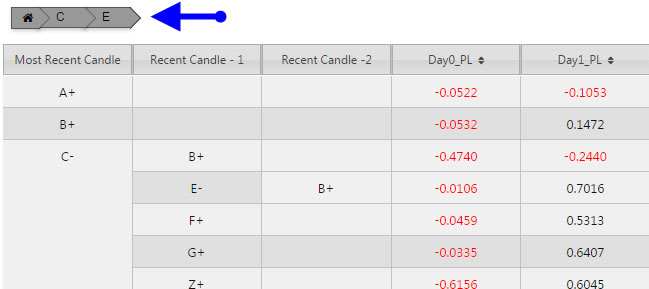
Set up Breadcrumb
To set up a Breadcrumb component, click-and-drag the component into the workspace and configure the following:
-
Assign a view state to the Path property in Settings. When using the Breadcrumbs component for Pivot/OLAP navigation, this viewstate is shared with the Focus property of the Pivot Grid.
-
Assign a view state of type
listto the Visible Breadcrumbs property. The value of this view state depicts the order of the visible breadcrumbs. When using the Breadcrumbs component for Pivot/OLAP navigation, this viewstate is shared with the Breakdown Cols field in the Pivot Grid's Data Source/Pivot Query section.
Refer to Breadcrumb properties described in the next section for details on additional properties.
Breadcrumb properties
The following sections provides details on how to configure the properties of the Breadcrumb component.
Settings
Configure the properties described in the following table.
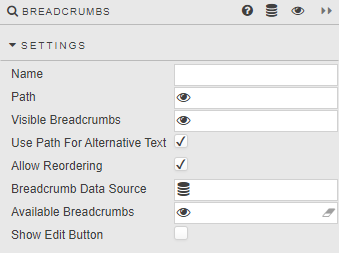
|
Field |
Description |
|---|---|
|
Name |
A name for the component provided by the user. |
|
Path |
When using the Breadcrumbs component for Pivot/OLAP navigation, for example in charts and Pivot Grid, this view state shares their Focus setting.
|
|
Visible Breadcrumbs |
A View State Parameter of These values represent the sequential list of visible breadcrumbs in the order that they appear.
When using the Breadcrumbs component for Pivot/OLAP navigation,for example with charts and Pivot Grid, this view state shares their Breakdown setting.
|
|
Use Path For Alternative Text |
When checked, the text displayed in the breadcrumb comes from the Path property, if available, rather than the Visible Breadcrumbs property.
If there is no corresponding value for a breadcrumb, the text comes from the Visible Breadcrumbs property. When unchecked, the text of each breadcrumb comes solely from the values of the view state that has been assigned to the Visible Breadcrumbs property. For Pivot/OLAP navigation to use the data source column names in the breadcrumbs, uncheck the Use Path For Alternative Text property.
|
|
Allow Reordering |
When checked, each breadcrumb listed in the Visible Breadcrumbs view state can be reordered using drag and drop or the Edit Breadcrumbs dialog.
|
|
Breadcrumb Data Source |
(Optional) The list of values returned by the data source assigned to this property provides a complete set of breadcrumb elements available for use by this component. The first column in each row returned by this data source becomes a breadcrumb element. This property is only available when the Allow Reordering property is checked.
q Copy
|
|
Available Breadcrumbs |
(Optional) As an alternative to the Breadcrumb Data Source, you can assign a view state parameter of type
|
|
Show Edit Button |
When checked, the Edit button
|
Edit Breadcrumbs dialog
When Show Edit Button is enabled, in Settings, Dashboards users can click on the Edit button  to bring up the Edit Breadcrumbs dialog. This dialog allows users to add, remove and change the order of the breadcrumbs.
to bring up the Edit Breadcrumbs dialog. This dialog allows users to add, remove and change the order of the breadcrumbs.
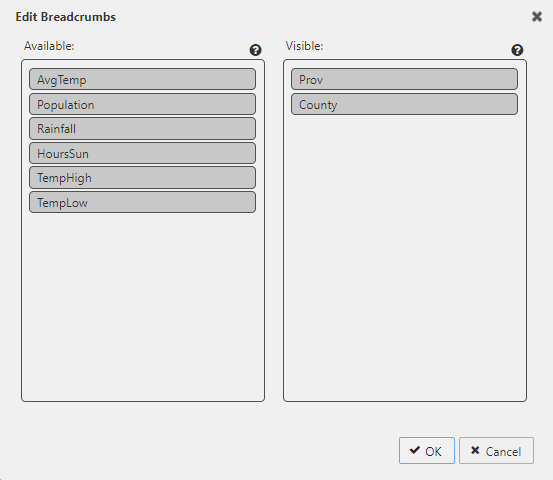
|
Field |
Description |
|---|---|
|
Available |
This section contains a list of breadcrumbs that are available but not visible in the Breadcrumbs component. To make an available breadcrumb visible, drag and drop it from the Available breadcrumbs list to the Visible breadcrumbs list. |
|
Visible |
This section contains a list of the visible breadcrumbs in the order that they will appear. To rearrange the list, drag and drop the breadcrumbs within this section. To remove a visible breadcrumb, drag and drop it from the Visible breadcrumbs list to the Available breadcrumbs list. |
|
Warning Icon |
A warning icon may appear to the right of a breadcrumb element in the Available list when a breadcrumb is moved from Visible to Available.
This occurs if one of the following is true:
In either case, any breadcrumb element displaying a warning icon will be permanently removed during the session when the user commits their change by clicking the OK button. |
Component behavior
-
Breadcrumbs with a corresponding value in the Path property can be clicked on and rearranged.
-
Breadcrumbs without a corresponding value in the Path property can only be rearranged.
-
When the user clicks on a breadcrumb with a corresponding value in the Path property, the path is truncated to that point.
Style
Refer to Style for common settings.