Trade
This page describes how to set up and configure the Trade component which displays the book depth for a specific asset symbol.
This includes:
-
a graphical/vertical bar chart view that shows market data and calculated statistics
-
an option to highlight price tick changes
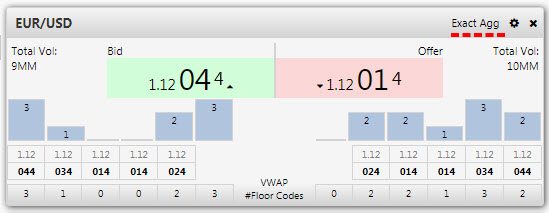
Set up Trade
To set up a Trade component, click-and-drag the component into the workspace and configure the following:
-
Assign a Data Connection configured for streaming. Use the html5eval connection as a sample if available.
-
Assign list of asset Symbols for the trade panel dropdown.
Sample Query
q
Copy([]
sym:`$("EUR/USD";"EUR/CHF";"EUR/GBP");
pipsize:(0.0001 0.0001 0.0001)
) -
Setup Panels options.
Sample JSON
JSON
Copy[{"aggregation":"Exact","highlight":"On","id":1,"order":0,"priceLevel":6,"pipSize":0.0001,"sym":"EUR/USD"}]
Refer to Trade properties described in the next section for details on additional properties.
Trade properties
The following sections provides details on how to configure the properties of the Trade component.
Settings
Open the Settings properties on the right and configure the properties described in the following table.
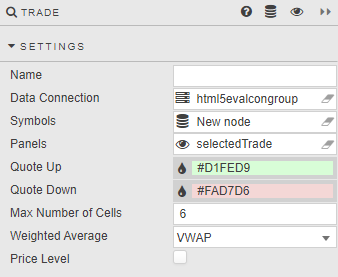
|
Field |
Description |
||||||||||||||||
|---|---|---|---|---|---|---|---|---|---|---|---|---|---|---|---|---|---|
|
Name |
A name for the component provided by the user. |
||||||||||||||||
|
Data Connection |
Connection for Trading Panel Subscriptions. See Overview for more details. |
||||||||||||||||
|
Symbols |
A data source of asset symbols, sym and pipsize; The list of asset symbols are available in the Trade panel dropdown.
Sample query: q Copy
|
||||||||||||||||
|
Panels |
Stores user settings as JSON in a view state parameter.
The Sample JSON shown here is described in the following table. JSON Copy
|
||||||||||||||||
|
Quote Up |
Define highlight color for price rise. |
||||||||||||||||
|
Quote Down |
Define highlight color for price drops. |
||||||||||||||||
|
Number of Cells |
The number of cells/bars displayed on the bid and ask side of the books. |
||||||||||||||||
|
Weighted Average |
Displays either the VWAP (Volume Weighted Average Price) or TWAP (Time Weighted Average Price). |
Style
Style for common settings
|
Field |
Description |
|---|---|
|
Bar Color |
Define background color for Graph bars |
|
Bar Text Color |
Define font color for Graph bars |
|
Bar Font Size |
Define font size for Graph bars |
|
Default Text Color |
Define font color for price table |
|
Default Font Size |
Define font size for price table |
|
Minor Price Font Size |
Define font size for minor Price font in the quote box |
|
Major Price Font |
Define font size for major Price font in the quote box |
|
Pre-Major Price Font Size |
Define font size for pre major Price font in the quote box |
|
Number of cells |
The maximum number of trading panel cells. For infinte number of panels, set the property to 0 |
|
Highlight Change Duration |
The length of time for the highlight (set in milliseconds) |
Configure a Trade panel
Once you have set up your trade panel swich to Preview mode to display the panel.
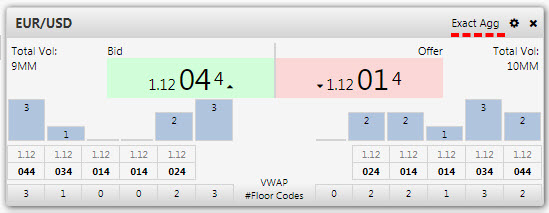
-
Select symbol from the dropdown
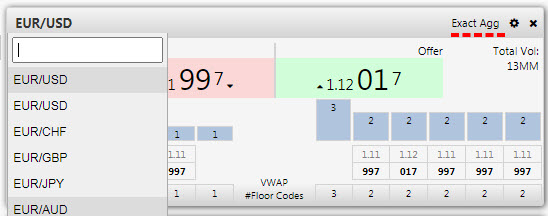
-
Click on the Settings icon to define a price aggregation level, use of highlight and price level (default: 6)
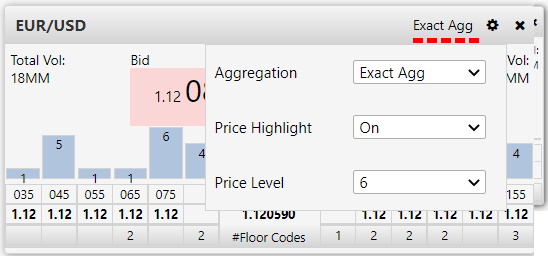
Aggregation
|
setting |
description |
|---|---|
|
|
This is the default and uses the lowest pip granularity. Each price level/vertical bar represents the next pip. |
|
|
Aggregates pips into sets of 10. For example, if best bid is 1.38497 - the price level is reflected as 1.38490 and all available prices between 1.38490 and 1.38497 aggregate at the 1.38490 level. The second bid level would be at 1.38480, which aggregates all available prices between1.38480 and 1.38489. Correspondingly, if the best ask or offer is at 1.38498, then all prices at 1.38498, 1.38499 and 138500 aggregate at the offer level of 1.38500 with the next offer level at 1.38510 aggregating prices between 1.38501 and 1.38510. |
|
|
Aggregate pips into sets of 100. A best bid of 1.38497 aggregates into the 1.38400 level, including all prices between 1.38400 and 1.38497.
A best offer at 1.38498 would aggregate 1.38498 to 1.38500 at 1.38500. The next offer of 1.38600 includes all offer prices between 1.38501 and 1.38600. |
Subscriptions
Each trade panel requires a subscription to a streaming analytic. The analytic returns a detailed book depth for a specific asset symbol
Overview
The trading panel can subscribe to one of the following streaming analytics:
-
book
-
book1Agg
-
book2Agg
Analytic Parameters
|
type |
description |
|---|---|
|
list |
list of subscribing syms |
|
level |
the price level for subscribing sym |
Analytic Type
-
Streaming
Analytics Description
The following are descriptions of each of required streaming analytics:
|
analytics |
description |
|---|---|
|
book (Exact) |
lowest pip granularity and default option. Each price level/vertical bar represents the next pip |
|
book1Agg (One-Level) |
aggregates prices into sets of 10 pips. For example, if the best bid is 1.38497, the price level will be reflected as 1.38490 and all prices between 1.38490-1.38497 will be aggregated into the same level. The second best bid would be 1.38480 and represent prices from 1.38480 - 1.38489. Similarly, if the best offer was 1.38498, prices from 1.38498 - 1.38500 would aggregate to 1.38500. The second best offer level would be 1.38510. |
|
book2Agg(Two-Level) |
aggregates prices into sets of 100 pips. For example, if the best bid is 1.38497, the price level will be reflected as 1.38400 and all prices between 1.38400-1.38497 will be aggregated into the same level. The second best bid would be 1.38300 and represent prices from 1.38300 - 1.38399. Similarly, if the best offer was 1.38498, prices from 1.38498 - 1.38500 would aggregate to 1.38500. The second best offer level would be 1.38600. |
Subscription key
For each of the trading panel subscriptions, it's keys are defined as follows: [aggregration Type]_[sym]_[panel Id]
-
aggregration Type : type of aggregration (book, book1Agg or book2Agg)
-
sym : the asset symbol
-
panel id : the unique id of the panel
Return Type
|
column |
type |
description |
|---|---|---|
|
sym |
symbol |
Asset symbol |
|
MDEntrySize |
long |
Market Data Entry Size |
|
MDEntryPx |
float |
Market Data Entry Price |
|
MDEntryType |
byte |
Market Data Entry Type.(0 Bid , 1 Offer) |
|
FloorCode |
int |
Floor codes participating at each price level |
|
MDVWAP |
float |
Market Data VWAP (Volume weighted average price) |
|
|
float |
Market Data TWAP (Time weighted average price) |