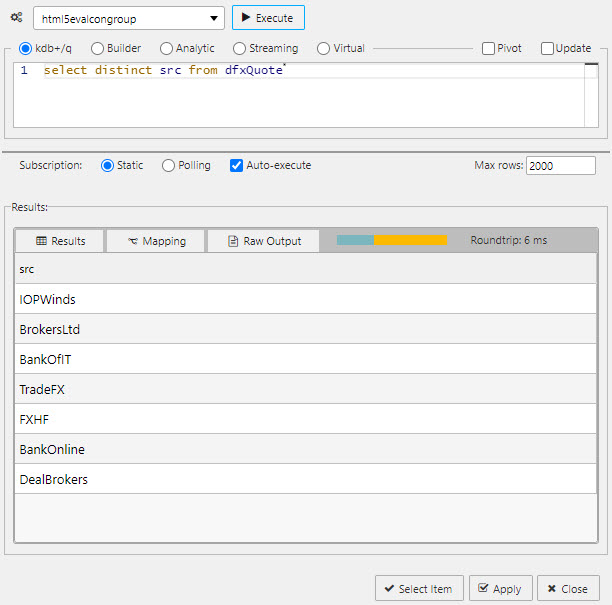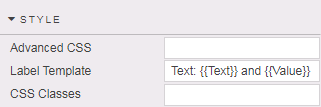Selection Controls
This page describes how to set up and configure the Selection Controls component which allows you to add radio, or checkbox input to your dashboards.
The following example shows some radio buttons added to a dashboard.

Set up Selection Controls
To set up a Selection Controls component, click-and-drag the component into the workspace and configure the following:
-
Use a data source to define the items in the selection control.
-
In the mapping define which column represents the text labels in the selection control, and which column is the value passed to the view state on selection.
-
Set the Selected Value as a view state parameter which carries the value of the selected item.
Refer to Selection Controls properties described in the next section for details on additional properties.
Selection Controls properties
The following sections provides details on how to configure the properties of the Selection Controls component.
Basics
Open the Basics properties on the right and configure the properties described in the following table.
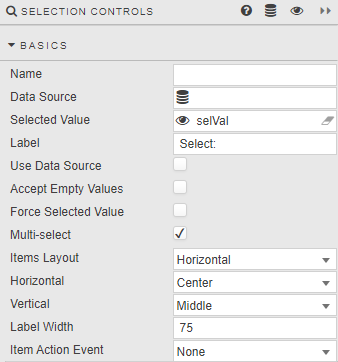
|
Field |
Description |
|---|---|
|
Name |
Enter a name for the component. |
|
Data Source |
A data source: include the list of values to pass into the linked View State Parameter and possibly a list of value names to display in the dropdown.
The following example shows a query for a radio button data source.
Tip When using Data Source to create a set of radio buttons, ensure Use Data Source is checked and Data Source Mapping is defined. The following is a sample query to use is (if connecting to the sample data connection source q Copy
|
|
Selected Value |
The view state parameter populated on selection. |
|
Label |
Label description for the Radio Button. |
|
Use Data Source |
When checked, Data Source is used to build a Radio Button. |
|
Accept Empty Values |
When checked, a null value is available for selection. |
|
Force Selected Value |
When checked, the Radio Button always populates a Selected ValueView State Parameter; either default or selected value (which may be null if not set). |
|
Multi-select |
When unchecked only a single radio button can be selected. This is the default behavior. When checked, multiple radio button selections are supported and selected items passed to the Selected Value View State Parameter. When checked the Double Click property is displayed.
|
|
When Multi-select is enabled, this field is displayed. When this is checked it allows users to quickly select-all or deselect-all items depending on the current selection state.
|
|
|
Items Layout |
Configure Radio Button layout: |
|
Horizontal |
Radio button alignment: |
|
Vertical |
Radio button alignment: |
|
Label Width |
The width of the main label. |
|
Item Action Event |
Sets the type of action event when useDatasource is set to false
|
Data source mapping
Configure the properties described in the following table.
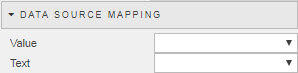
When a Data Source is used to populate Radio Buttons, the items of the Data Source represent values. Labels must be assigned using Data Source Mapping otherwise the list is empty.
|
Field |
Description |
|---|---|
|
Value |
The column of the Data Source corresponding to the values to be passed into the Selected Value View State Parameter. |
|
Text |
The column of the Data Source corresponding to the text to be displayed as the dropdown options. |
Items
If Data Source is not used to create Radio Buttons, individual values can be specified in the Items menu.
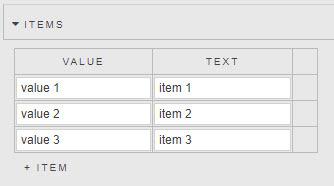
Action
Refer to Actions for details.
Style
Configure the property described in the following table.
|
Field |
Description |
|---|---|
|
Label Template |
Sets the label text for each selection item. The parameters passed to the template depend on whether Use Data Source is enabled.
|
Refer to Style for common settings .
Format, Margins
Refer to Style for common settings .