Create a Database
This page guides you through the steps to create a database and add it to a package, using the kdb Insights Enterprise Web Interface.
The Create a database section guides you through building the insights-demo database and adding it to the insights-demo package.
Details on how to set up pipelines and ingest data into this database are provided in the other walkthroughs.
Create a database
This section explains how to create a new database, add it to a package, and set up the schema for the new database in the Insights Enterprise Web Interface.
-
On the Overview page, choose Create new under Databases in the Quick Actions section.
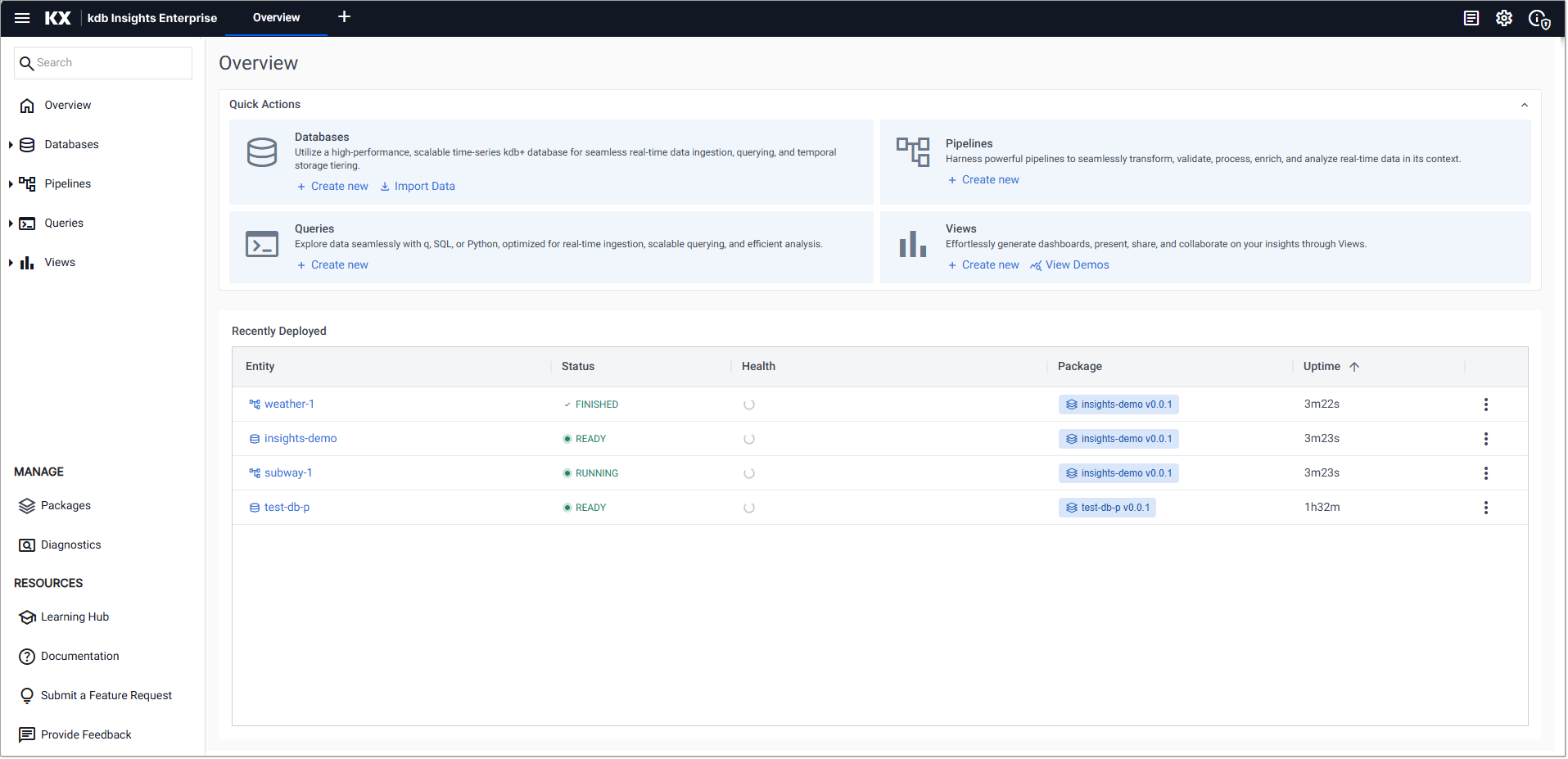
-
In the Create Database dialog set the following values:
Setting
Value
Database Name
insights-demoSelect a Package
Create new packagePackage Name
insights-demo -
Click Create.
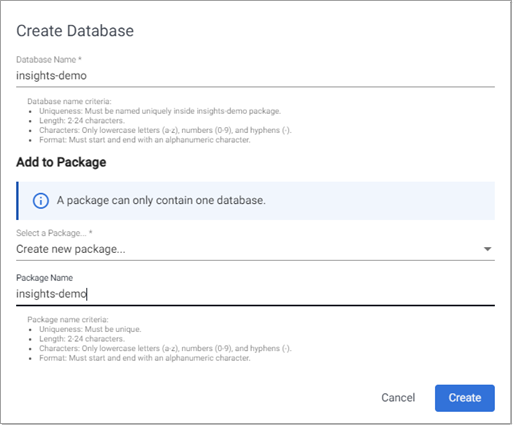
-
On the Schema Settings tab click Code View to open the Schema Code View. You can use this to add large schema tables, in JSON format.
-
Replace the existing code with the following JSON.
 insights-demo schema
insights-demo schema
This JSON code is used in all the walkthrough examples that use the insights-demo database.
JSON
Copy[
{
"name": "weather",
"type": "partitioned",
"primaryKeys": [],
"prtnCol": "timestamp",
"sortColsDisk": ["airtemp"],
"sortColsMem": ["timestamp"],
"sortColsOrd": ["sensor"],
"columns": [
{
"type": "timestamp",
"name": "timestamp",
"attrMem": "",
"attrOrd": "",
"attrDisk": "",
"compound": false
},
{
"name": "sensor",
"type": "symbol",
"attrMem": "",
"attrOrd": "sorted",
"attrDisk": "",
"compound": false
},
{
"name": "airtemp",
"type": "float",
"attrMem": "",
"attrOrd": "",
"attrDisk": "sorted",
"compound": false
},
{
"name": "name",
"type": "symbol",
"attrMem": "",
"attrOrd": "",
"attrDisk": "",
"compound": false
},
{
"name": "borough",
"type": "symbol",
"attrMem": "",
"attrOrd": "",
"attrDisk": "",
"compound": false
},
{
"name": "longitude",
"type": "float",
"attrMem": "",
"attrOrd": "",
"attrDisk": "",
"compound": false
},
{
"name": "latitude",
"type": "float",
"attrMem": "",
"attrOrd": "",
"attrDisk": "",
"compound": false
},
{
"name": "color",
"type": "symbol",
"attrMem": "",
"attrOrd": "",
"attrDisk": "",
"compound": false
}
]
},
{
"columns": [
{
"type": "symbol",
"name": "trip_id",
"attrMem": "sorted",
"attrOrd": "",
"attrDisk": "",
"compound": false
},
{
"name": "arrival_time",
"type": "timestamp",
"attrMem": "",
"attrOrd": "sorted",
"attrDisk": "",
"compound": false
},
{
"name": "stop_id",
"type": "symbol",
"attrMem": "",
"attrOrd": "",
"attrDisk": "sorted",
"compound": false
},
{
"name": "stop_sequence",
"type": "long",
"attrMem": "",
"attrOrd": "",
"attrDisk": "",
"compound": false
},
{
"name": "stop_name",
"type": "symbol",
"attrMem": "",
"attrOrd": "",
"attrDisk": "",
"compound": false
},
{
"name": "stop_lat",
"type": "float",
"attrMem": "",
"attrOrd": "",
"attrDisk": "",
"compound": false
},
{
"name": "stop_lon",
"type": "float",
"attrMem": "",
"attrOrd": "",
"attrDisk": "",
"compound": false
},
{
"name": "route_id",
"type": "long",
"attrMem": "",
"attrOrd": "",
"attrDisk": "",
"compound": false
},
{
"name": "trip_headsign",
"type": "symbol",
"attrMem": "",
"attrOrd": "",
"attrDisk": "",
"compound": false
},
{
"name": "direction_id",
"type": "symbol",
"attrMem": "",
"attrOrd": "",
"attrDisk": "",
"compound": false
},
{
"name": "route_short_name",
"type": "symbol",
"attrMem": "",
"attrOrd": "",
"attrDisk": "",
"compound": false
},
{
"name": "route_long_name",
"type": "symbol",
"attrMem": "",
"attrOrd": "",
"attrDisk": "",
"compound": false
},
{
"name": "route_desc",
"type": "string",
"attrMem": "",
"attrOrd": "",
"attrDisk": "",
"compound": false
},
{
"name": "route_type",
"type": "long",
"attrMem": "",
"attrOrd": "",
"attrDisk": "",
"compound": false
},
{
"name": "route_url",
"type": "symbol",
"attrMem": "",
"attrOrd": "",
"attrDisk": "",
"compound": false
},
{
"name": "route_color",
"type": "symbol",
"attrMem": "",
"attrOrd": "",
"attrDisk": "",
"compound": false
}
],
"primaryKeys": [],
"type": "partitioned",
"prtnCol": "arrival_time",
"name": "subway",
"sortColsDisk": ["stop_id"],
"sortColsMem": ["trip_id"],
"sortColsOrd": ["arrival_time"]
},
{
"columns": [
{
"type": "string",
"name": "name",
"attrMem": "sorted",
"attrOrd": "",
"attrDisk": "",
"compound": false
},
{
"name": "lat",
"type": "float",
"attrMem": "",
"attrOrd": "sorted",
"attrDisk": "",
"compound": false
},
{
"name": "long",
"type": "float",
"attrMem": "",
"attrOrd": "",
"attrDisk": "sorted",
"compound": false
},
{
"name": "neighborhood",
"type": "string",
"attrMem": "",
"attrOrd": "",
"attrDisk": "",
"compound": false
},
{
"name": "airquality",
"type": "float",
"attrMem": "",
"attrOrd": "",
"attrDisk": "",
"compound": false
},
{
"name": "trafficcongestion",
"type": "float",
"attrMem": "",
"attrOrd": "",
"attrDisk": "",
"compound": false
},
{
"name": "bikeacccnt",
"type": "int",
"attrMem": "",
"attrOrd": "",
"attrDisk": "",
"compound": false
},
{
"name": "caracccnt",
"type": "int",
"attrMem": "",
"attrOrd": "",
"attrDisk": "",
"compound": false
},
{
"name": "timestamp",
"type": "timestamp",
"attrMem": "",
"attrOrd": "",
"attrDisk": "",
"compound": false
}
],
"primaryKeys": [],
"type": "partitioned",
"prtnCol": "timestamp",
"name": "health",
"sortColsDisk": ["long"],
"sortColsMem": ["name"],
"sortColsOrd": ["lat"]
},
{
"columns": [
{
"type": "symbol",
"name": "event_id",
"attrMem": "sorted",
"attrOrd": "",
"attrDisk": "",
"compound": false
},
{
"name": "incident_time",
"type": "timestamp",
"attrMem": "",
"attrOrd": "sorted",
"attrDisk": "",
"compound": false
},
{
"name": "nypd_precinct",
"type": "symbol",
"attrMem": "",
"attrOrd": "",
"attrDisk": "sorted",
"compound": false
},
{
"name": "borough",
"type": "symbol",
"attrMem": "",
"attrOrd": "",
"attrDisk": "",
"compound": false
},
{
"name": "patrol_borough",
"type": "symbol",
"attrMem": "",
"attrOrd": "",
"attrDisk": "",
"compound": false
},
{
"name": "call_x_geo",
"type": "long",
"attrMem": "",
"attrOrd": "",
"attrDisk": "",
"compound": false
},
{
"name": "call_y_geo",
"type": "long",
"attrMem": "",
"attrOrd": "",
"attrDisk": "",
"compound": false
},
{
"name": "radio_code",
"type": "symbol",
"attrMem": "",
"attrOrd": "",
"attrDisk": "",
"compound": false
},
{
"name": "description",
"type": "string",
"attrMem": "",
"attrOrd": "",
"attrDisk": "",
"compound": false
},
{
"name": "crime_in_progress",
"type": "string",
"attrMem": "",
"attrOrd": "",
"attrDisk": "",
"compound": false
},
{
"name": "call_timestamp",
"type": "timestamp",
"attrMem": "",
"attrOrd": "",
"attrDisk": "",
"compound": false
},
{
"name": "dispatch_timestamp",
"type": "timestamp",
"attrMem": "",
"attrOrd": "",
"attrDisk": "",
"compound": false
},
{
"name": "arrival_timestamp",
"type": "timestamp",
"attrMem": "",
"attrOrd": "",
"attrDisk": "",
"compound": false
},
{
"name": "closing_timestamp",
"type": "timestamp",
"attrMem": "",
"attrOrd": "",
"attrDisk": "",
"compound": false
},
{
"name": "latitude",
"type": "float",
"attrMem": "",
"attrOrd": "",
"attrDisk": "",
"compound": false
},
{
"name": "longitude",
"type": "float",
"attrMem": "",
"attrOrd": "",
"attrDisk": "",
"compound": false
}
],
"primaryKeys": [],
"type": "partitioned",
"prtnCol": "arrival_timestamp",
"name": "crime",
"sortColsDisk": ["nypd_precinct"],
"sortColsMem": ["event_id"],
"sortColsOrd": ["incident_time"]
}
] -
Click Apply to setup the database schema.
-
Click Save.
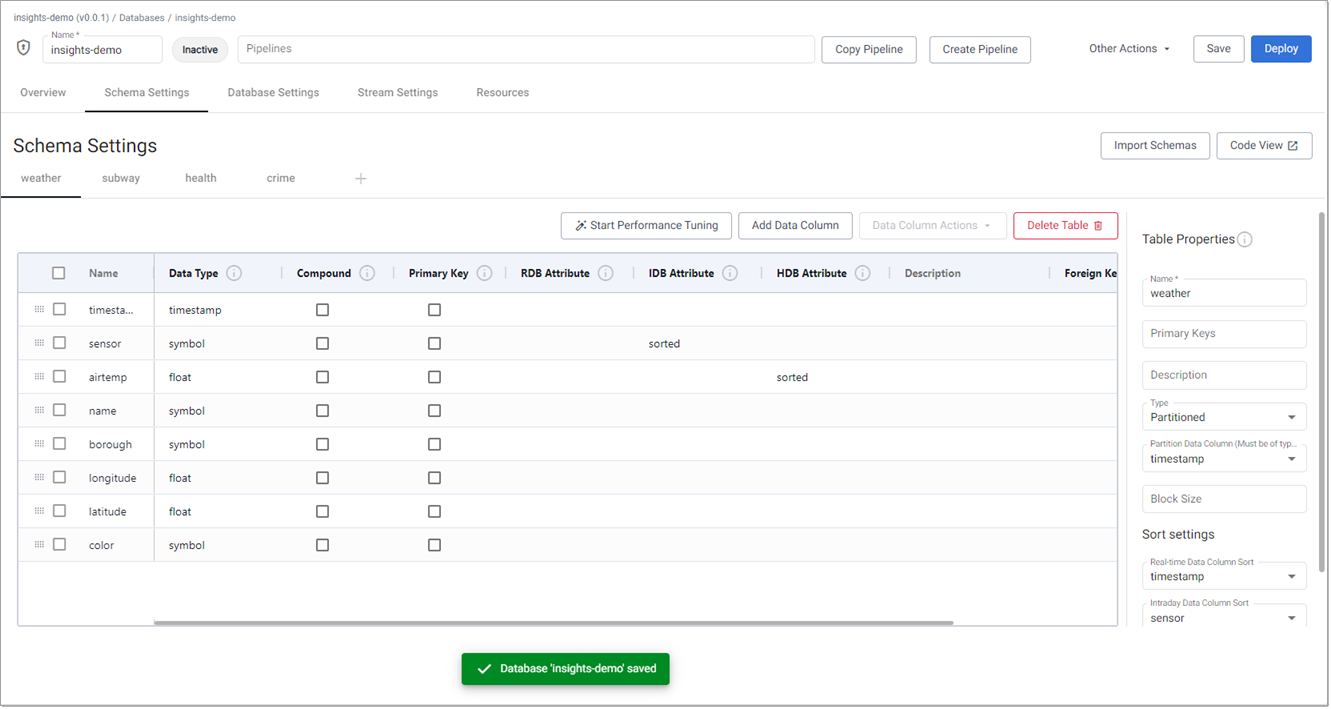
-
Navigate to the Packageindex to see the package containing the database.

-
Next, create pipelines to ingest data into this database:
Further reading
Use the following links to learn more about specific topics mentioned in this page: