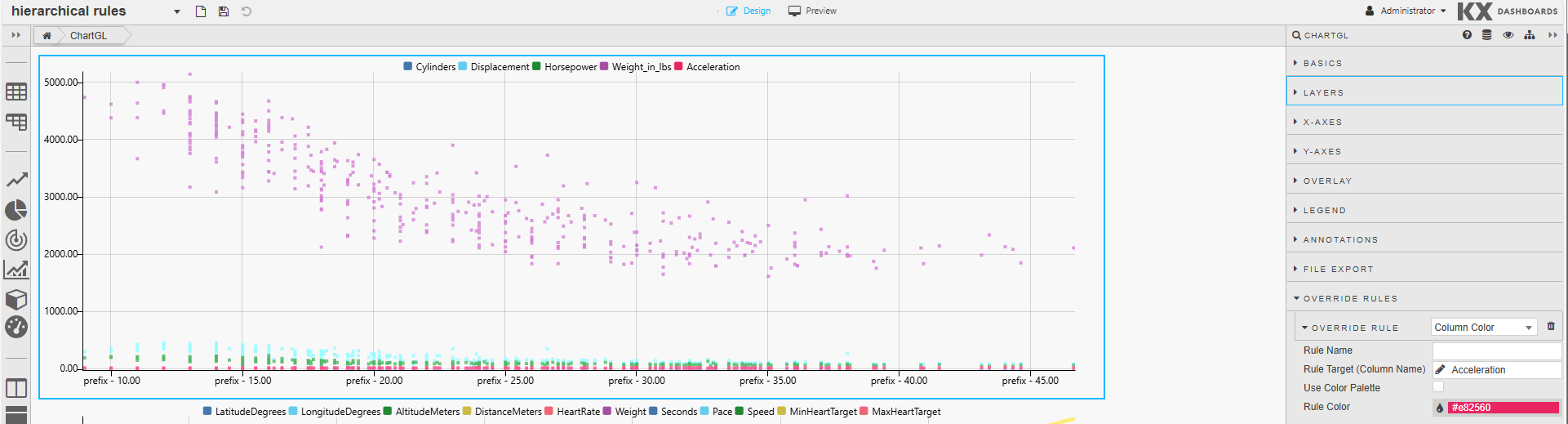Manage Hierarchical Rules
Hierarchical Rules allows you to define styling and behavior rules at the dashboard level, rather than configuring them individually within each component. This makes it easier to apply consistent rules across multiple widgets, ensuring a uniform and dynamic dashboard experience.
Note
Currently, ChartGL is the only component that supports inheriting hierarchical rules.
Defining these rules at the dashboard level allows you to apply them across multiple ChartGL components, eliminating the need to define them repeatedly per chart, as is the case when using the ChartGL Override Rules.
With hierarchical rules, you can:
-
Apply conditional formatting across multiple components.
-
Centralize rule management to avoid duplication.
-
Create a layered rule structure where dashboard-level rules override or complement component-level rules.
Benefits
Using dashboard level hierarchical rules provides the following benefits.
-
Consistency: Ensure uniform thresholds, colors, and styles across charts, tables, and other components.
-
Efficiency: Define rules once at the dashboard level, avoiding repeated setup for each component.
-
Flexibility : Combine dashboard level rules with component level overrides for more granular control.
Configure Hierarchical Rules
To configure hierarchical rules:
-
Dashboard-level hierarchical rules are defined in the dashboard properties. For more information, see Hierarchical Rules.
-
To use these rules in a component, set Inherit Hierarchical Rules in the component's Basics properties. (Note: This feature is currently supported only for ChartGL).
When both local (component Override Rules) and Hierarchical Rules are defined, local rules take precedence where applicable.
Hierarchical Rules Example
The example below demonstrates how hierarchical rules can be applied to components. It includes two ChartGL components and three hierarchical rules.
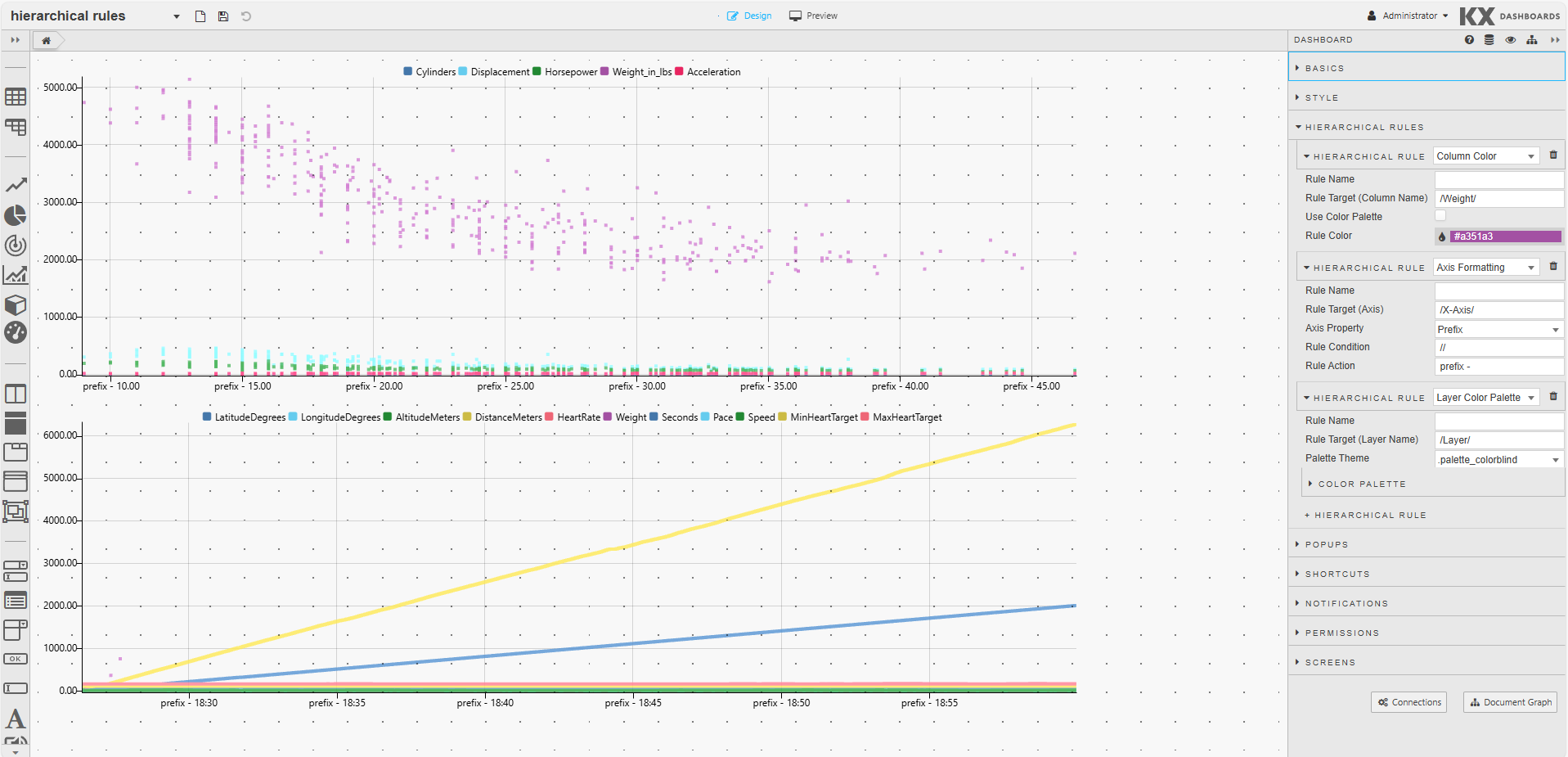
This example shows how to:
Configure Hierarchical Rules in the Dashboard
The following rules are defined and applied to both ChartGL components:
-
Column Color: A custom color is applied when the column name contains the stringWeight, changing the color to#a351a3.-
Rule Target =
/Weight/ -
Rule Color =
#a351a3
-
-
Axis Formatting: A prefix is applied the charts x-axis labels.-
Rule Target =
/X-Axis/ -
Axis Property =
Prefix -
Rule Condition =
// -
Rule Action =
prefix -
-
-
Layer Color Palette: The color palette is set to the colorblind palette for the Layer matchingLayer.-
Rule Name =
/Layer/ -
Palette Theme =
.palette_colorblind
-
Configure component to use Hierarchical Rules
To ensure that both ChartGL components apply these hierarchical rules, Inherit Hierarchical Rules is enabled in their Basics properties. The screenshot below, shows this set for the top chart.
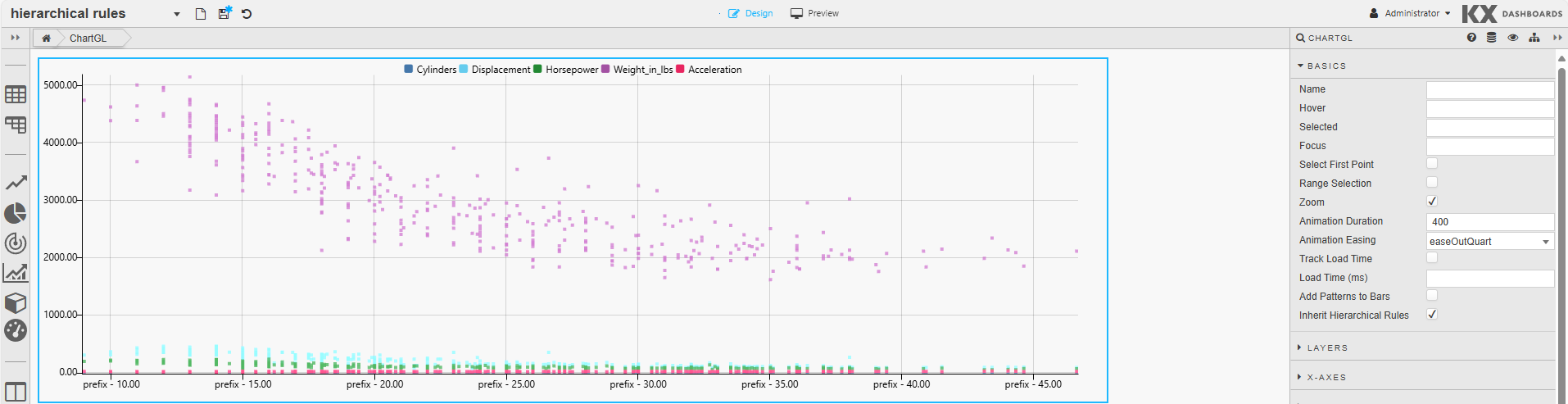
Override Hierarchical Rules
In this example, the top ChartGL component is configured to override the Custom Color hierarchical rules using the following Override Rule settings:
-
Override Rules :
Custom Color -
Rule Target (Column Name):
Acceleration. -
Rule Color:
#e82560
This means, when the column name is Acceleration, the color is set to #e82560, overriding the color palette value for this column.