Log in to kdb Insights Enterprise
This page provides instructions on how to log in, log out, and reset your password for the kdb Insights Enterprise Web Interface.
Access to kdb Insights Enterprise web interface is restricted by robust authentication and authorization. Permissions to use system features are defined in user accounts. If you cannot login, or do not have access to features described in this documentation contact your system administrator.
Log in
When you access kdb Insights Enterprise web interface URL, the sign in screen is displayed.
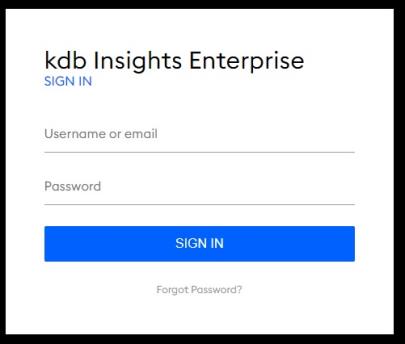
-
Enter the Username or email and Password assigned to you by your administrator.
-
Click SIGN IN.
The kdb Insights Enterprise user interface is displayed.
The options available to you vary depending on your assigned role. For example, refer to views-only user for details on how the web interface appears for this type of user.
Note
Click the  icon to see your password.
icon to see your password.
Note
Take a look at Authentication and authorization for more information on controlling access to the web interface.
Reset your password
Click Forgot Password? and follow the on-screen instructions to receive an email and reset your password.
Note
The Forgot Password? link is available only if your administrator has configured the password reset service.
Log out
-
Select Logout from the menu option in your user profile of the kdb Insights Enterprise screen.
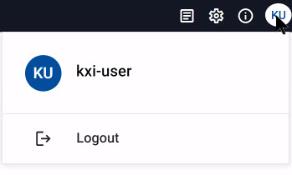
-
Confirm that you want to log out of the application.
Explore the web interface
The next step is to explore the functionality provided by the kdb Insights Enterprise web interface.