kdb Insights SDK or kdb Insights Enterprise License
This page describes the difference between the licensing options available.
You can purchase a kdb Insights SDK or kdb Insights Enterprise for use on Azure, on the Marketplace. To do this, you must create and configure your account on our transactable SaaS billing offer named: kdb Insights or kdb Insights Enterprise License. You will be provided access to the license and software so that you can provision the infrastructure and install the application on Azure yourself.
Note
This offer is billed for the agreed KX License amount, as evidenced in your invoices. This allows you to create your kdb Insights SDK or kdb Insights Enterprise instance whenever you want and KX can generate KX License bills through this offer.
Our offer is MACC (Microsoft Azure Consumption Commitment) eligible, meaning it will contribute to your Azure consumption commitment benefit.
Create license only billing offer
To create the license only billing offer, do the following.
-
Go to Azure Marketplace.
-
Search for kdb Insights SDK License or Insights Enterprise License. Click on the offer.
-
Read the Overview, Plans + Pricing and Rating + reviews pages.
-
Select your plan and click Get it now.
-
Select the azure subscription and resource group where the billing offer should be stored.
Tip
We recommend naming your offer something that resembles the name of the product.
-
Select your preferred Billing term and Price + payment frequency if you have multiple options available.
-
Select Recurring Billing if you want to auto-renew your offer once the Billing term has expired.
-
Select the Tags tab. Configure tags as needed based on your policies.
-
Navigate to the Review + Subscribe tab. Review your offer then click Subscribe.
Configure your account
Once you have created your billing offer, configure your Account.
Warning
You must complete the following process in 30 days, otherwise the offer is deleted.
Navigate to the landing page
First, navigate to the Client Landing Page of KX. There are multiple ways to do this:
Option 1
When the Billing offer is created, click Configure account now. You are redirected to the landing page.
![]()
Option 2
Go to your Billing offer on Azure and click Configure account now, or Open SaaS Account on publisher's site if the account is already configured.
![]()
Grant consent to KX Landing Page
When you sign in on our landing page for the first time, our application requires consent to access user data (User.Read scope). Click Accept. Approving it allows us to identify you.
Admin consent to KX Landing Page
By default, you can consent to this scope, but the permissions required to consent depend on your Azure Tenant Policies. In some cases, only an Admin user has the appropriate access.
If admin rights are required to consent, you should contact to a person with one of the following roles: Global Administrator, Cloud Application Administrator, Application Administrator
An administrator can either:
-
Allow users to consent for apps from verified publishers and mark User.Read scope to be low impact
-
Configure admin consent workflow
-
Grant consent on behalf of a user
KX license subscription
-
Navigate to the landing page by clicking Configure Account Now. This redirects you to your KX License Details page.
-
Fill in your contact details. Most fields are pre-populated and all fields are required.
![]()
-
Click on View License Details and review your details.
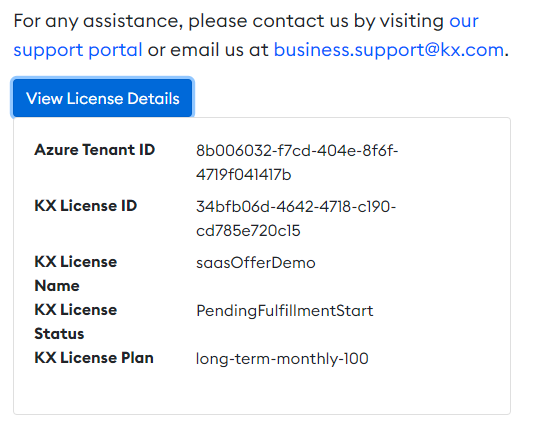
-
Click Activate License.
-
Once the Activation has been acknowledged, a message is displayed that the request is being processed and KX will contact you with download credentials and license details.